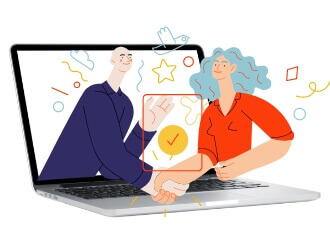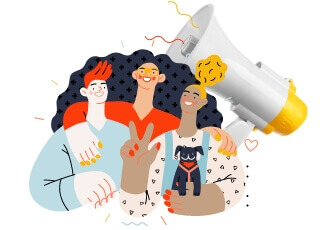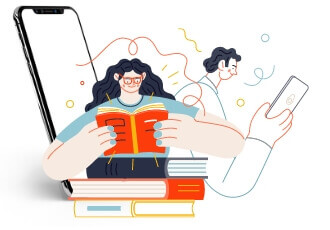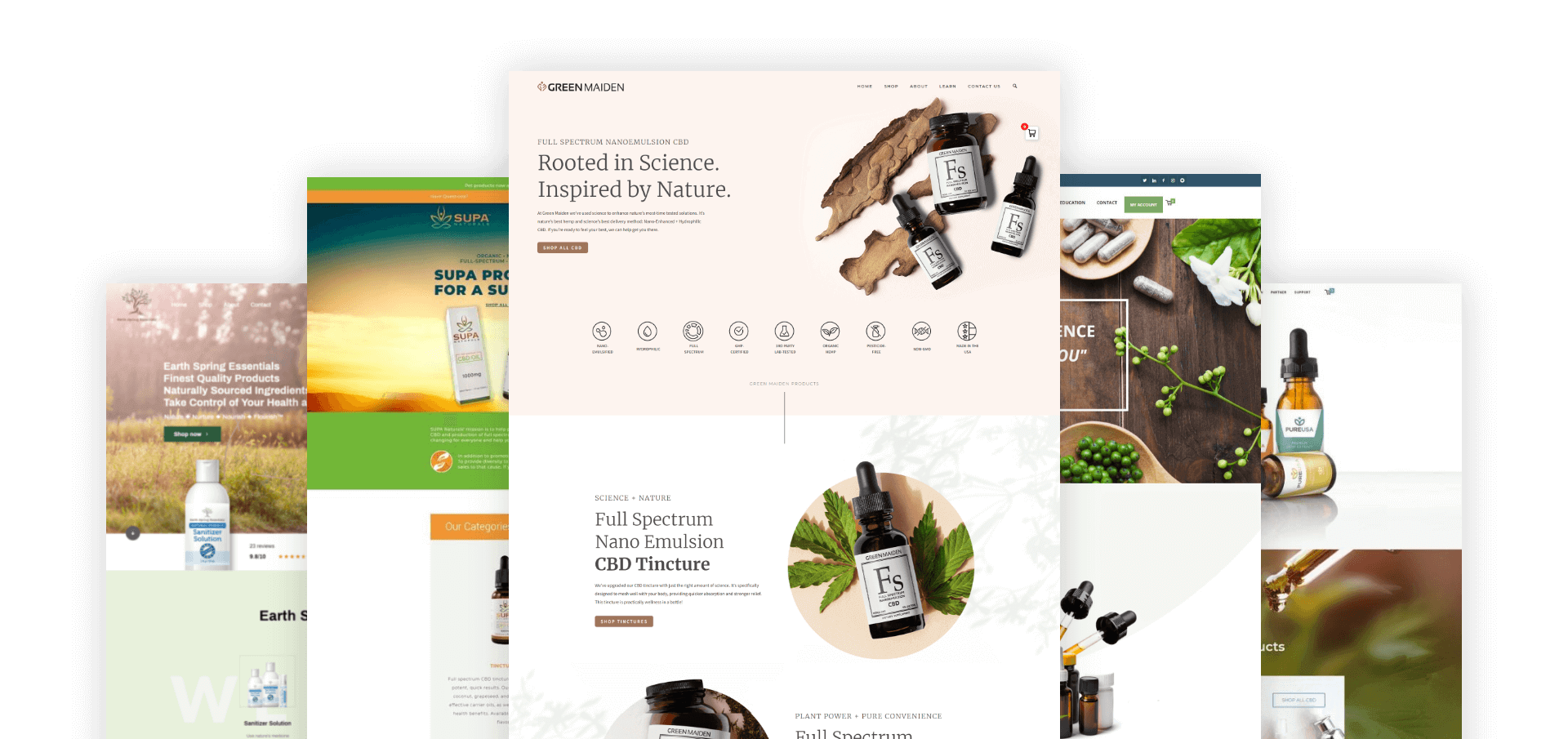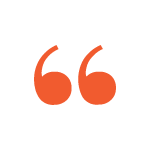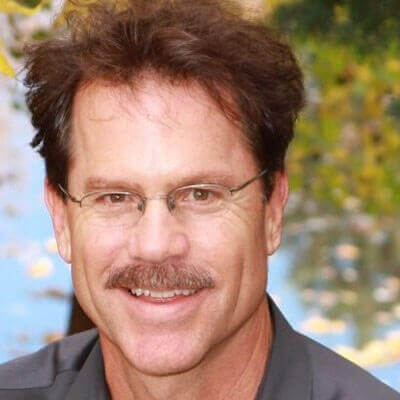Innovative web designs for innovative vendors
You built your business to succeed. If your next step to success is eCommerce and you aren’t sure how to take that step, you need an eCommerce web design agency to help you reach your goals. At Connective, we specialize in building WooCommerce web designs and eCommerce experiences that connect the dots between customer, cart, and purchase. We can structure your online store so that it’s built to sell with tiered pricing or wholesale, and we provide the tools you need for intuitive inventory management and accurate reporting.