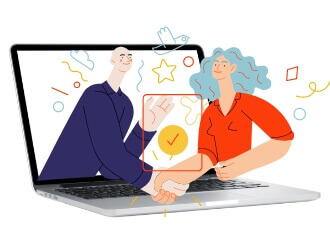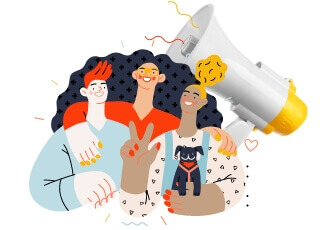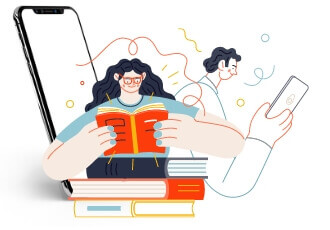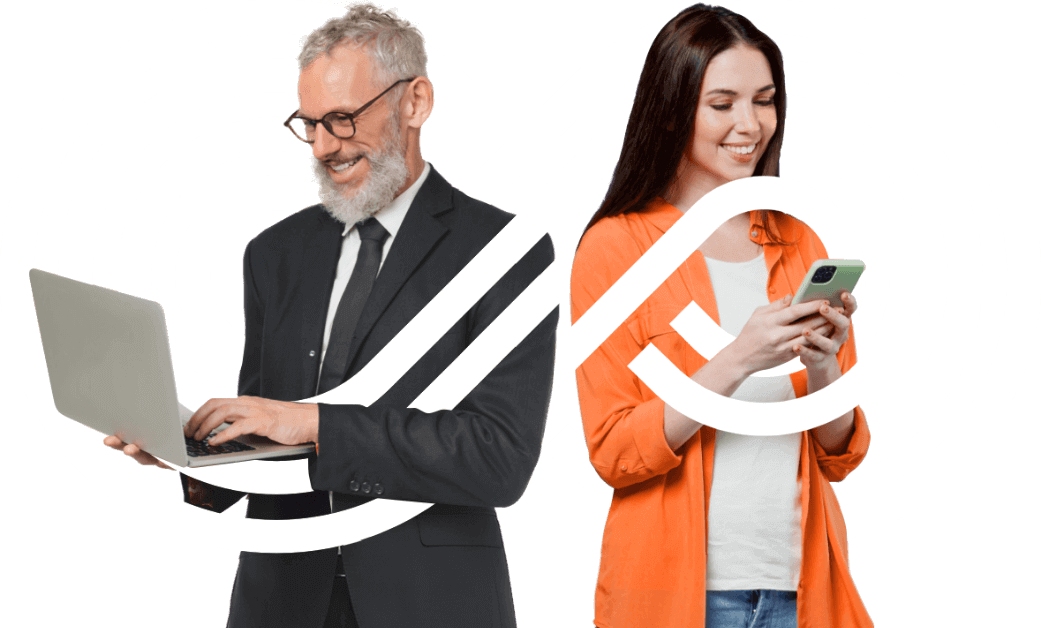You’re optimizing for a search engine that no longer exists.
I’m not being dramatic. The SEO playbook you learned five years ago? Even two years ago? It’s becoming irrelevant faster than you can say “keyword density.”
Here’s what changed: Google doesn’t just match keywords anymore. It answers questions. AI overviews dominate prime real estate. Zero-click searches eat your traffic. And large language models are becoming the new search interface.
Your competition is still stuffing keywords and building backlinks while the entire game changed underneath them.
Stop it.
The uncomfortable truth about WordPress SEO today
Last month, I audited 47 WordPress sites for clients. Know what I found?
Every single one was optimized perfectly… for 2019 Google.
Beautiful Yoast green lights everywhere. Keywords in all the right places. Meta descriptions that followed every best practice. Image alt text filled out religiously.
And their organic traffic? Down 30-70% year over year.
Not because they did anything wrong. Because what “right” looks like completely shifted.
Here’s what actually matters now
Google’s AI doesn’t read your site like a search crawler anymore. It reads it like a human trying to understand expertise.
When someone asks ChatGPT or Claude about your industry, will your content be part of the answer? When Google’s AI overview summarizes a topic, will it pull from your site?
If you’re not thinking about these questions, you’re optimizing for yesterday.
The sites winning today understand three things:
First, technical SEO is table stakes, not strategy. Yes, your site needs to load fast. Yes, it needs to work on mobile. Yes, you need SSL. But if that’s where your SEO strategy ends, you’re playing defense while others score.
Second, keywords are coordinates, not destinations. Keywords tell you what territory to explore. But ranking for “WordPress SEO tips” means nothing if AI can summarize better tips without sending anyone to your site.
Third, entity optimization beats keyword optimization. Google understands topics, not just terms. It knows the relationship between WordPress, Gutenberg, plugins, and hosting. Your content needs to demonstrate you understand these relationships too.
Why most WordPress sites will fail at this
Because they’re still following the old playbook.
They treat SEO like a checklist. Install Yoast. Fill in the boxes. Add keywords. Wait for traffic.
They create content for search engines, not for humans who might train the next AI model. They optimize individual pages instead of building topical authority. They measure rankings instead of revenue.
But the biggest reason they’ll fail?
They’re trying to win at the old game instead of learning the new rules.
The shift that changes everything
Stop thinking about SEO as “search engine optimization.”
Start thinking about it as “search experience optimization.”
The difference? Search engines are tools. Search experiences are journeys. And increasingly, those journeys don’t even start on Google.
They start in ChatGPT. Or Claude. Or Perplexity. Or voice assistants. Or AI-powered answer engines we haven’t even seen yet.
Your WordPress site isn’t just competing with other websites anymore. It’s competing with AI’s ability to synthesize and serve information instantly.
That sounds scary. It is scary.
But here’s the opportunity hidden in that threat.
AI can only synthesize what it understands. And it understands structured, authoritative, deeply connected content better than scattered keyword pages.
Which means the same strategies that help AI understand your content also help humans value it.
The 4-part framework that actually works
After watching client after client struggle with this shift, I developed a framework that consistently delivers results.
Not because it’s revolutionary. Because it aligns with how search actually works now, not how we wish it worked.
Part 1: Build your technical foundation (what robots need)
Think of technical SEO as your site’s resume. It won’t get you the job, but without it, you won’t get the interview.
Core Web Vitals matter more than ever. Here’s the business reality: Amazon found that every 100ms of latency cost them 1% in sales. Your WordPress site doesn’t need to be Amazon-fast. But if it takes more than 3 seconds to load, you’re losing money. Not maybe. Definitely.
How do you know? Open your site on your phone. Count to three. If you’re still seeing a spinner, you have a revenue problem disguised as a technical problem.
Structured data is non-negotiable. Google your business name right now. See those extra details like ratings, hours, or FAQ dropdowns? That’s structured data working. Just see a basic blue link? You need schema work. (Note: Newer or smaller sites may need time to earn rich results, but proper schema accelerates this.)
Here’s what this costs you: When someone asks ChatGPT about services in your industry, it pulls from sites with proper structured data. No schema means no AI visibility. No AI visibility means your competition gets recommended instead of you.
Security isn’t optional. One security warning and Google blacklists you faster than you can say “malware.” But here’s what business owners miss: security impacts SEO. Hacked sites get deindexed. Outdated plugins create vulnerabilities. That bargain developer who never updates anything? They’re a liability.
The technical stuff isn’t sexy. But it’s the price of admission.
How to evaluate if your technical foundation is solid: Your site should load in under 3 seconds on mobile. You should see rich results when you Google your brand. Your SSL certificate should be active (look for the padlock). If any of these are broken, you’re bleeding money.
Part 2: Understand human psychology (what people need)
Every search starts with a human problem.
Not a keyword. A problem.
Someone’s WordPress site is slow and they don’t know why. Their contact form is broken and leads are disappearing. They heard about Gutenberg but don’t understand if they need it.
Write for the human behind the search. What are they really asking? What outcome do they want? What are they afraid of?
A search for “WordPress caching plugin” isn’t about plugins. It’s about a site owner who noticed their bounce rate climbing and revenue dropping. They think caching might help but they’re not sure.
Speak to the fear. Address the real problem. Then provide the solution.
Answer the question they should have asked. The best content doesn’t just answer the query. It answers the next three questions they’ll have.
Someone searching for WordPress hosting comparisons doesn’t just need a features table. They need to understand the difference between shared and managed hosting. Why site speed impacts conversions. How to migrate without losing SEO value.
Create content that earns attention, not just rankings. Would someone share this with a colleague? Would they bookmark it for later? Would they quote it in a presentation?
If not, you’re creating filler, not value.
Part 3: Optimize for AI comprehension (what LLMs need)
This is where most WordPress sites completely miss the mark.
AI doesn’t read your content like humans do. It parses it for understanding, context, and relationships.
Structure your content for machine learning. Here’s what this actually means for your business: AI needs to understand your expertise hierarchy. Your main service pages should clearly connect to supporting content. Your blog posts should reinforce your core offerings.
Think of it like this: If someone asked ChatGPT about your industry, could it understand from your site structure that you’re an authority? Or does your content look like random blog posts with no clear expertise?
Test it yourself. Ask ChatGPT or Claude about your main service area and see if your competitors get mentioned. If they do and you don’t, your content structure is the problem. (Note: AI tools may not reference your content verbatim, especially if it’s recent. But their responses give clues about how well you’re represented in the ecosystem of ideas.)
Build entity relationships. Google knows that “WordPress hosting” relates to “site speed” which relates to “Core Web Vitals” which relates to “user experience.” Your content needs to show you understand these relationships too.
What this means strategically: Don’t create isolated service pages. Create content clusters. If you offer WordPress maintenance, you need content about security, updates, backups, and performance. Not because SEO guides tell you to. Because that’s how you demonstrate actual expertise.
Write comprehensive, authoritative content. Here’s the test: Would a new employee learn enough from your content to understand your business? If not, AI won’t either.
Comprehensive doesn’t mean long. It means complete. Cover the topic so thoroughly that AI would be foolish not to reference you. But make it scannable for humans who make buying decisions.
Use semantic variations naturally. Your customers don’t all use the same words. Neither should you. “WordPress maintenance,” “WordPress care plans,” “WordPress support services” all mean the same thing to AI. Using variations makes you findable by more potential customers.
The strategic question: Is your content teaching AI that you’re the expert? Or just that you exist?
Part 4: Measure what matters (what you need)
Stop celebrating rankings. Start measuring business impact.
Track AI visibility. Here’s a metric your competitors aren’t watching: AI mentions. Set up alerts for when your content appears in AI-generated responses. Ask ChatGPT, Claude, and Perplexity about your services weekly. Screenshot when you appear.
Why this matters: Future customers increasingly start with AI. If you’re not in those responses, you don’t exist. This is tomorrow’s version of “page one rankings.”
Monitor zero-click impact. Your content might answer questions without generating clicks. That sounds bad until you realize what’s happening: Google is using YOUR content to answer queries. You’re becoming the authority.
Track this through brand searches. If direct traffic increases while organic clicks decrease, you’re building authority. People are searching for YOU, not just your keywords.
Focus on conversion paths, not just traffic. Here’s the brutal truth: Most SEO reports are vanity metrics in disguise. 10,000 visitors mean nothing if they all bounce.
What actually matters:
- Contact form submissions per 100 visitors
- Resource downloads that indicate buying intent
- Time spent on high-value pages (services, not blog posts)
- Return visitor rate for important content
Test and iterate based on behavior. Install Microsoft Clarity (it’s free). Watch real session recordings. You’ll see exactly where potential customers give up. That’s more valuable than any ranking report.
The strategic question: Are you measuring what impacts revenue? Or just what’s easy to track?
Your marketing director should be able to answer: “How many qualified leads did SEO generate this month?” If they can’t, you’re measuring the wrong things.
The tools that actually matter (and the ones that don’t)
Everyone wants the magic plugin that fixes everything.
It doesn’t exist. Stop looking.
But some tools genuinely help if you use them right.
For technical SEO: Your developer should be using something like WP Rocket for speed optimization. How do you know it’s working? Your site loads in under 3 seconds on mobile. If they’re using something else and hitting that benchmark, fine. The tool matters less than the result, but bad plugins can absolutely tank your speed. Test obsessively.
For SEO management: Rank Math has emerged as the modern choice over Yoast. Why? Better schema handling, more AI-friendly features, cleaner code. But here’s what matters: Can your team actually use it? The best tool is the one that gets used consistently.
For content optimization: Tools like Clearscope or MarketMuse show you what comprehensive coverage looks like. They’re not for keyword stuffing. They reveal what expertise looks like to AI. Worth the investment if you’re serious about content. Skip if you’re just blogging occasionally.
For monitoring: Google Search Console is free and tells you what’s actually happening. Ahrefs or SEMrush for competitive intelligence. Microsoft Clarity for user behavior. Together, these show you the full picture.
Red flags in tool recommendations:
- Anyone promising “instant rankings”
- Backlink packages or link farms
- Keyword density analyzers
- Anything that sounds too good to be true
The best tool? Your brain. Understanding why you’re optimizing matters more than how.
Ask your team: “What tools do we use and what specific metrics improved since we started using them?” If they can’t answer with numbers, you’re wasting money.
Common objections (and why they’re wrong)
“But my Yoast lights are all green!”
Cool. So were Blockbuster’s quarterly reports in 2009.
Optimizing for plugin indicators is like teaching to the test. You might pass, but you didn’t learn anything useful. Those green lights measure yesterday’s SEO. They can’t see that AI is eating your lunch.
“This sounds like too much work.”
Compared to what? Watching your traffic disappear?
Here’s the real question: What’s your customer acquisition cost through paid ads? Now calculate what organic traffic is worth. SEO might take work, but it’s still the highest ROI marketing channel for most businesses. You can spend time now adapting or spend money forever on ads. Your choice.
“My industry doesn’t need to worry about AI.”
Every industry said that about the internet. Then mobile. Then social media.
How’d that work out for them?
Travel agents thought they were immune. Now AI plans entire vacations. Lawyers thought they were special. Now AI writes contracts. Your industry isn’t different. It’s just not disrupted yet.
“We don’t have the budget for this.”
You don’t have the budget to remain competitive? Interesting business strategy.
Here’s what you’re really saying: “We’ll wait until we’re desperate.” By then, your competitors will have an insurmountable lead. The best time to fix your SEO was a year ago. The second best time is now.
“Our current SEO person says we’re doing fine.”
Ask them one question: “Show me our AI visibility metrics.”
If they look confused or start talking about traditional rankings, you have your answer. They’re optimizing for 2019. You’re paying for obsolescence.
Your 30-day implementation sprint
Enough theory. Here’s what to actually do.
Week 1: Technical foundation audit
- Test your site speed on mobile (use Google’s PageSpeed Insights)
- Google your business name and screenshot what appears
- Check if competitors show more rich results than you
- Document what’s broken and what it’s costing you
Questions for your team: “Why does our competitor have FAQ snippets and we don’t?” “What would it take to get our mobile load time under 3 seconds?”
Week 2: Content transformation
- Identify your five most important service/product pages
- Read them as if you were a potential customer who knows nothing
- Ask ChatGPT about your services and see if it knows you exist
- Map out what content clusters would establish your authority
Assignment for your team: “Show me how our content proves we’re the expert in [your main service].”
Week 3: AI optimization assessment
- Test what AI assistants say about your industry
- Document where competitors appear but you don’t
- Review your site structure for clear expertise signals
- Identify the gaps between what you offer and what AI understands
Strategic question: “If AI were to recommend one company in our space, why would it be us?”
Week 4: Measurement setup
- Define what a qualified lead looks like from SEO
- Set up tracking for actions that indicate buying intent
- Install behavior analysis to see where you lose customers
- Create a dashboard your leadership team actually understands
The goal: In 30 days, you should know exactly where you stand, what it’s costing you, and what needs to change.
Document everything. What you discovered. What surprised you. What your team resisted.
In 30 days, you’ll understand your SEO challenges better than 90% of your competition. More importantly, you’ll know what to do about it.
The choice you need to make
Right now, thousands of WordPress sites are perfecting their keyword density. Tweaking their meta descriptions. Building links nobody cares about.
They’re optimizing for 2019 while you could be building for 2025.
The question isn’t whether AI will change search. It already has.
The question is whether you’ll change with it or get left behind.
Your WordPress site can thrive in the AI era. But not by following the old rules harder.
Only by understanding the new game and playing it better than everyone else.
So what’s it going to be?
Keep chasing green lights in outdated plugins? Or build something that actually works?
The traffic you save might be your own.