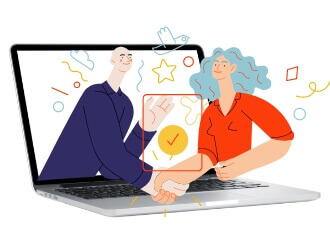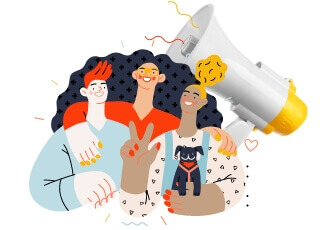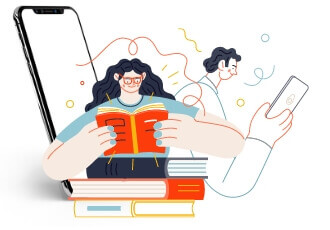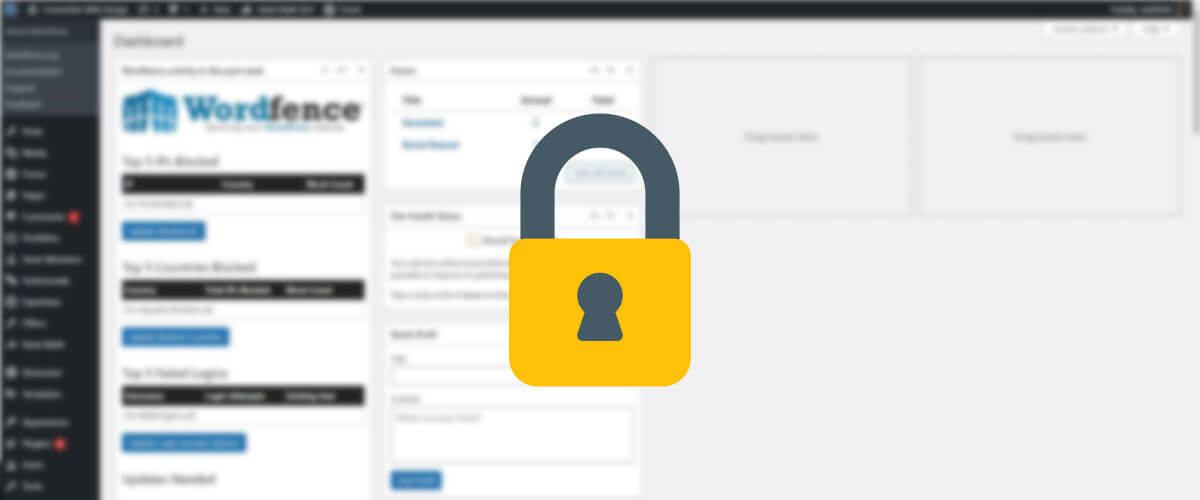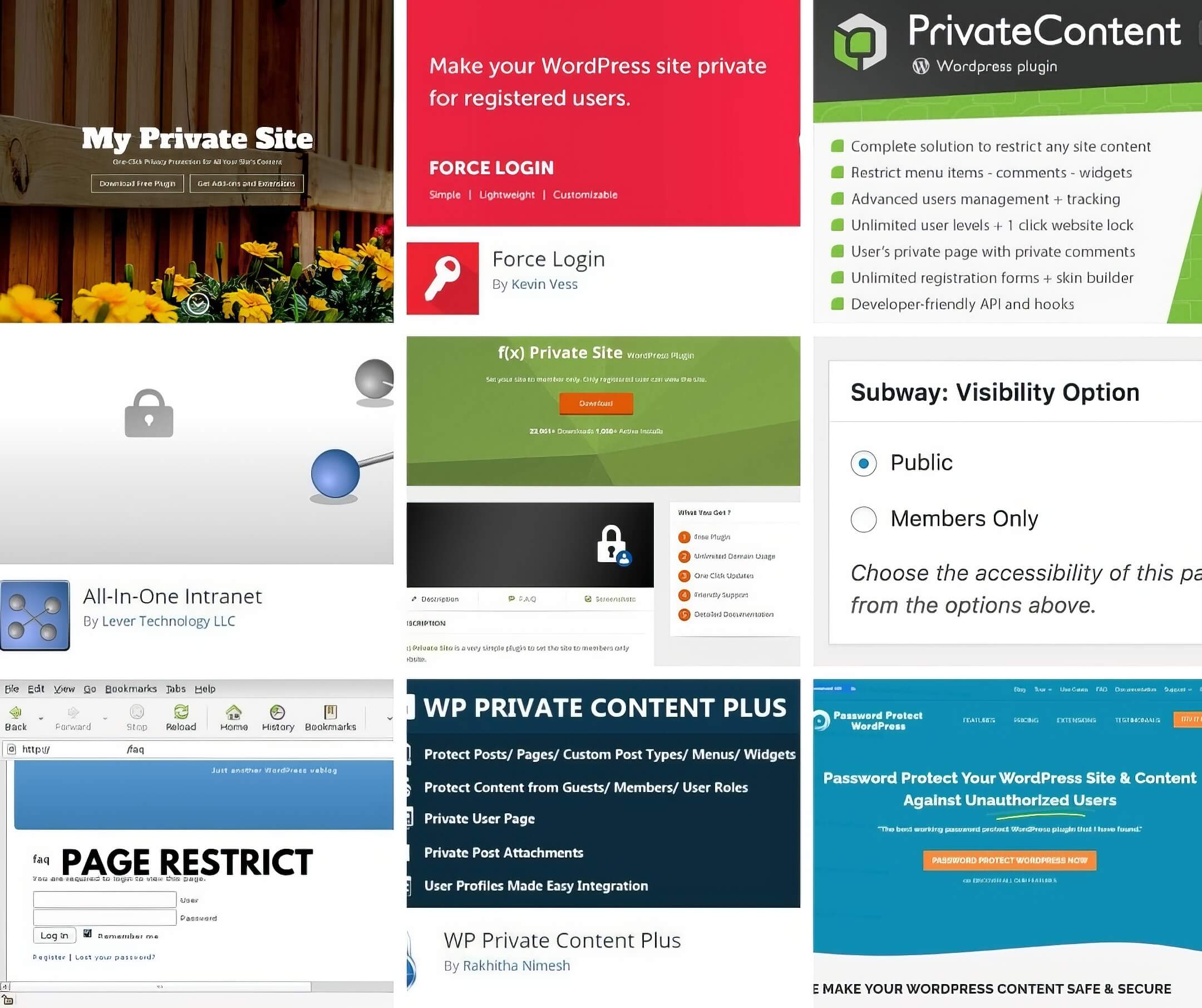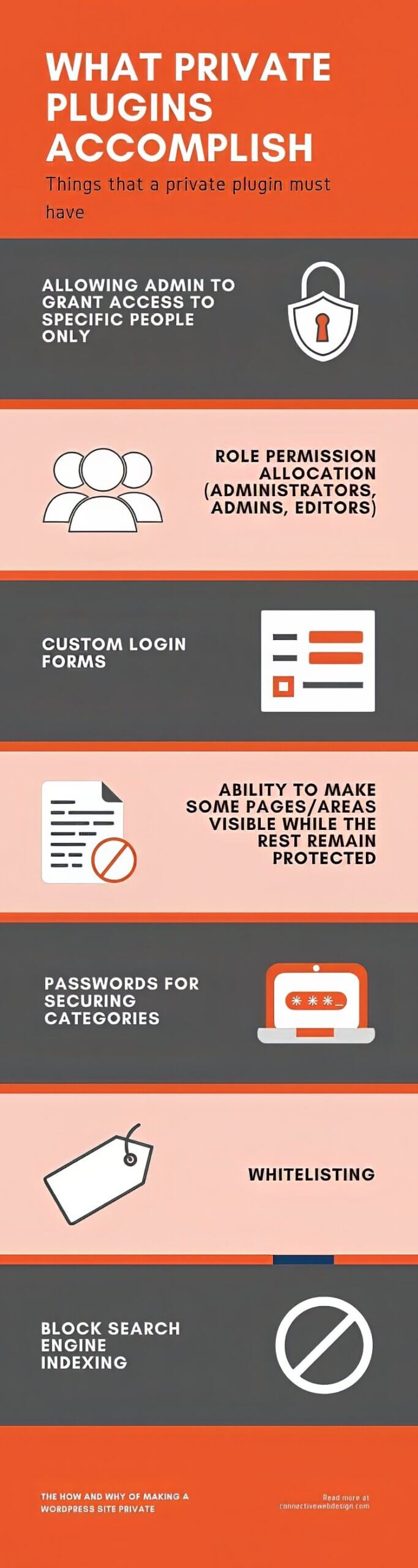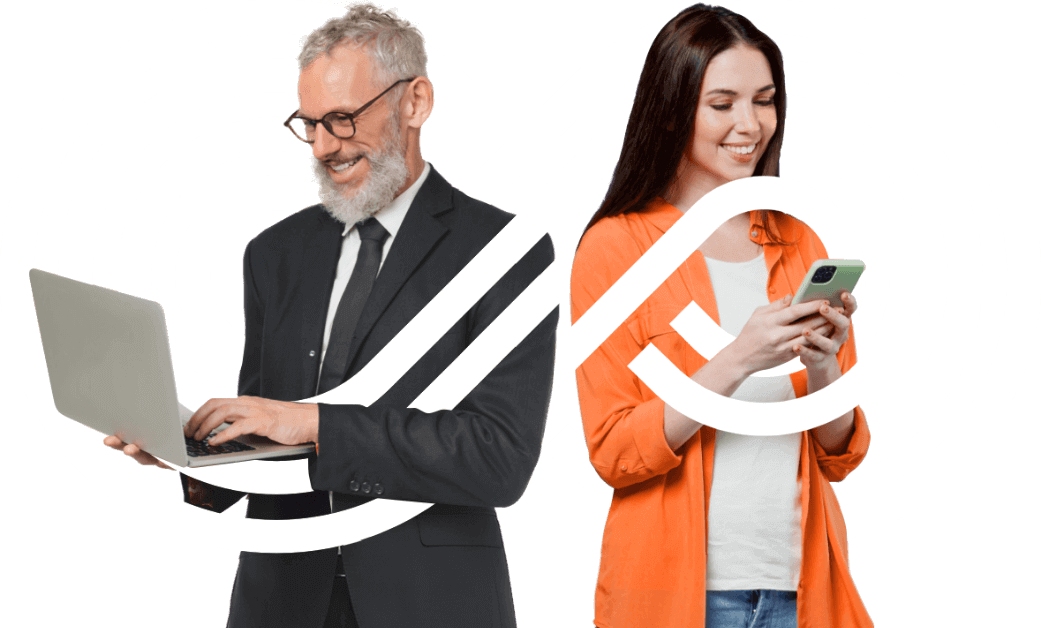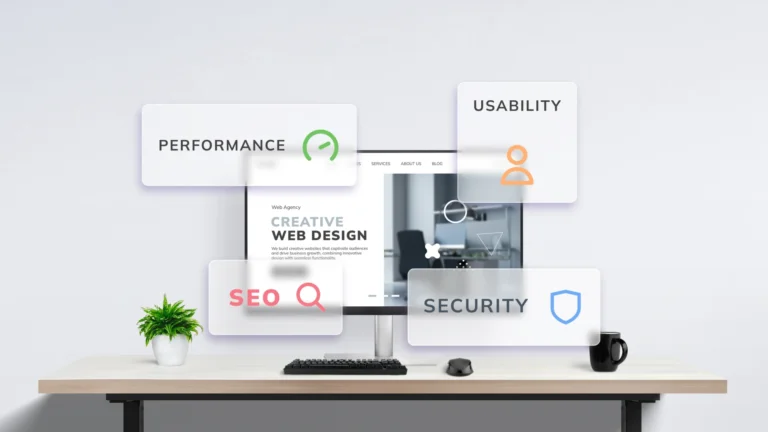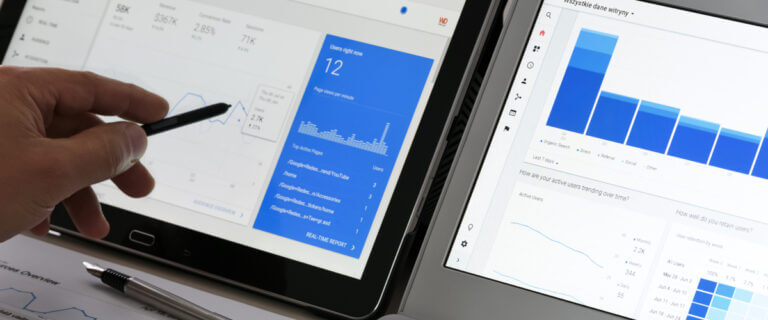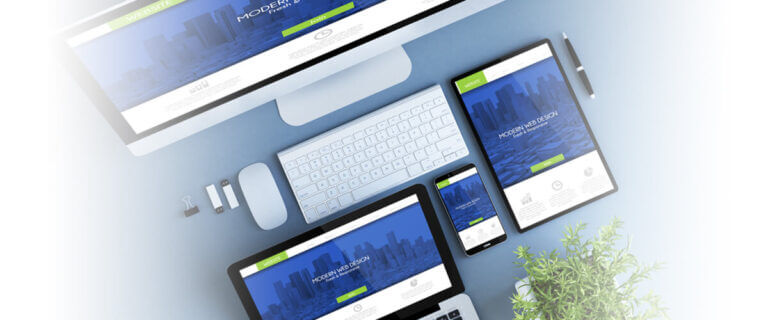If you’ve ever considered starting your own website or blog, it’s more than likely that you’ve been recommended to use WordPress. It’s responsible for over 40% of websites on the internet, with more than 500 new sites created each day. The reasons for this are plentiful and may convince you to hop on the WordPress bandwagon too. (1)(2)
WordPress is referred to as a content management system that allows individuals and/or businesses to create and host their own websites. It’s also considered to be a free and open-sourced software, due to its malleability. It’s important to note, however, that WordPress.com is a free platform, hosted and managed for you. WordPress.org, on the other hand, is a paid self-hosted platform. Both offer the user advantages and disadvantages. Some prefer leaving the technical, nitty-gritty coding aspects to someone else, while others enjoy having further control and customizability. It’s important to assess your needs and technical capabilities before determining which version is better suited to you and your aspirations. (3)
WordPress isn’t confined to building basic websites and blogs. Its usability, range and potential are extensive, and can cover the following types of sites:
- Business and e-commerce
- Resumes and portfolios
- Diaries (public and private)
- Family blogs
- Podcasting
- Band websites (The Rolling Stones, for example)
- Forums/online communities
- Educational (4)(5)
Other perks include:
- Flexibility
- Excellent customer support/help services
- Easily modifiable
- Easy to install
- Large pool of modifications and functions (plugins)
- In-built templates and themes
Due to the varied nature of website styles and purposes, it’s understandable that certain parties would choose to privatize their WordPress sites. The following will determine why and how this can potentially be achieved:
Why would you want/need to privatize your site?
Many WordPress users aim to bring ample amounts of traffic to their site by utilizing marketing features and plugins. However, depending on a persons’ website purpose, users may decide to limit their site’s visibility by privatizing either the entirety of its content or specific items.
Reasons for this may include:
- It’s being used as a personal journal
- It’s a family-only sharing platform
- One’s site isn’t yet completed
- Preparation for launch
- It’s used for a targeted group only: collaborative, educational, or work-related content
- Restricting certain people from accessing/entering (6)
Methods of privatizing your site
There are several ways to ensure your site’s privacy, whether for one or all elements. It’s vital, however, to note that while targeted audiences may not be able to view your protected materials, those with a user role may still be able to access and manipulate them without your knowledge. It is, therefore, important to take extra preventative measures when it comes to safeguarding your sensitive information, which may mean avoiding uploading it altogether if it’s for your eyes only. (6)
How can you make the whole site private?
In order to protect your entire site from unwanted glances, it’s required of you to utilize a third-party plugin; you won’t be able to completely privatize your site without one. A plugin refers to coding that attaches to your site and extends its functionality. In this case, it’ll be extending your privacy setting functions. You won’t be able to install plugins if using WordPress.com unless you upgrade. WordPress.org, as explained previously, tends to be more adaptable and accepting of such features. (7)
There are various solutions available to you—many of which are free to use. It’s wise to remember that each plugin will function slightly differently, and present both pros and cons. It’s up to you to research, analyze your priorities, and choose the best plugin accordingly.
Top privacy plugins to consider include:
- My Private Site
- Force Login
- Private Content
- Page Restrict
- Subway
- All-in-One Intranet
- WP Private Content Plus
- f(x) Private Site (8)
Once you’ve selected an appropriate plugin, the following methods may aid you in installing it:
Use the WordPress plugin search for free options:
- Inside of your WordPress admin area, click “Plugins”—“A“Add New”
- Find plugin and click “Install Now”
- Once downloaded and automatically installed, click “Activate”
- Configure plugin settings
Use the WordPress admin plugin upload for paid options:
- Download the plugin zip file
- Inside of your WordPress admin area, click “Plugins”—“Add New”
- Click “Upload Plugin”
- Click “Choose File” and upload your zip file
- Click “Install Now”
- Click “Activate Plugin”
- Configure plugin settings
There is also a third method of installing a plugin, which applies if file restrictions are an issue under your hosting provider. If this is the case, then using a File Transfer Protocol (FTP) plugin may be the best solution. It’s essential to note that this method is generally for more advanced users; beginners may struggle to implement it. (7)
What are the must-haves in a private plugin:
Further considerations
If, as mentioned above, you’re simply keeping your site hidden until its launch, a maintenance plugin may prove more beneficial. It’s also key to acknowledge that if your WordPress blog/site was previously public, there’s a chance that some of your information has been copied and shared already. After complete privatization, users won’t be able to see nor copy content. Search engines will also be unable to link to your site. (10)
How can you make individual posts private?
If you’ve successfully created your blog, but believe certain aspects—whether a post, image, or video—would be best hidden from the public sphere, then it’s possible to limit visibility for said elements instead of the whole site.
This can be done as follows:
- Create/find the post you’d like to protect
- Once on the post’s editing screen, locate “Visibility” section
- Click “Edit”
- Choose either the “Private” or “Password Protection” option
- If choosing “Password Protection”, supply password
- Only those with the password will have access
- If choosing “Private”, your content will be completely hidden from the public (11)
Common error codes you may encounter
You’ve probably encountered an error status at some point or another. In many cases, the error will be automatically reported and resolved without much hesitation. However, if it’s required of you to fix the issue yourself, it’s important to firstly back up your work in case any further problems arise and/or data is lost.
Error codes could include the following:
- 400 Bad Request
- Usually occurs due to invalid syntax within the HTTP request.
- Can be triggered by a misspelt URL link, outdated cache and/or a large file.
- 401 Unauthorized
- Can occur due to a poor plugin install.
- 403 Forbidden
- Can occur if your security plugin is incompatible.
- Can also be a result of incorrect file permissions.
- 404 Page Note Found:
- Broken links or altered URLs are often the culprits.
- Your site’s hyperlink structure could also be a contributing/sole factor.
- 500 Internal Server Error (White Screen)
- May occur if memory limit has been reached.
- Issues with your .htaccess file could be responsible.
- White screens may also be caused by plugin compatibility issues and/or your new WordPress theme (12)(13).
Final thoughts
WordPress is a popular website-building platform that allows users to utilize it for various purposes while taking advantage of a wide range of features, plugins, and modifications.
The desire to make private the entirety of a site, or just a few elements, is understandable. This can be done in several ways, depending on personal choices and capabilities, such as opting for a free or paid plugin. It’s essential to ensure that your site/post visibility settings are correctly configured and that you’re able to identify any potential code errors that may arise.
After implementing the appropriate privacy modules and acknowledging that those with user roles may still be granted visibility, you’ll be ready to post, write, and share whatever you please without the public watching over your shoulder.
Frequently asked questions
What is “private visibility” in WordPress?
Private visibility usually refers to either the whole site or certain aspects of the site only being available to those granted access.
- The general public will be unable to view any privatized content
- Search engines will be unable to index or link to your website
Can you have a private blog on WordPress?
The short answer is ‘yes’. Through the installation of privacy plugins, you’ll be able to secure and hide content from the public.
Is it possible to share a private page on WordPress?
You can share private pages on WordPress with specific people if you grant them the password/login details to your protected site.
- You’ll need to ensure that your page/post visibility settings are correctly configured.
You can also create User Groups and grant them specific access within your post settings.
(14)(15)
Why would a WordPress private page still be visible to the public?
There are a few reasons as to why your private pages may still be visible to the public:
Cache plugins
Your cache plugin may still contain public elements. Therefore, you may be required to remove the cache and deactivate the plugin before privatizing.
WooCommerce pages
These pages don’t follow the same privacy settings as WordPress pages; therefore, you’ll need to either change the page to “draft” mode or use a plugin to hide it from the public eye. (16)
How do I hide my WordPress site from search engines?
Protecting your posts and pages is simple. Simply go to the Document setting in WordPress, under Visibility find a link labeled “Password Protected.” Click on it then enter any password you like twice with no spaces or symbols before submitting. Once submitted this will protect that post/page from being edited by other users of the site without first inputting their correct password for that specific page!
Who can see a private WordPress page?
If you want your post or content to be seen by only a select few, the WordPress system is built with different user roles that offer varying levels of access. The Administrator and Editor are able to view all private posts and pages while everyone else receives an error message when they try accessing them.