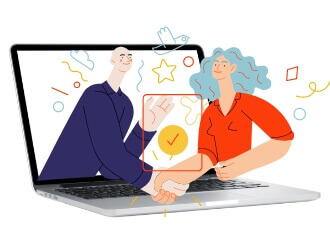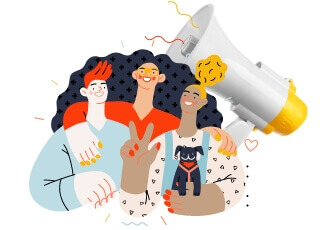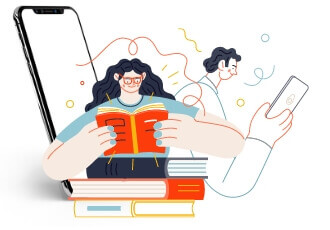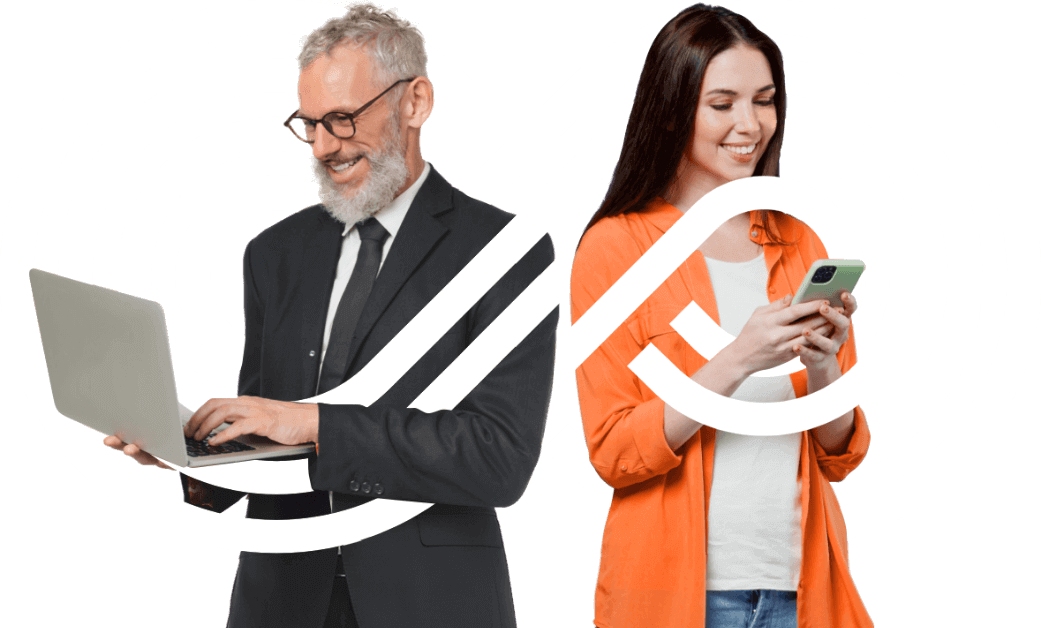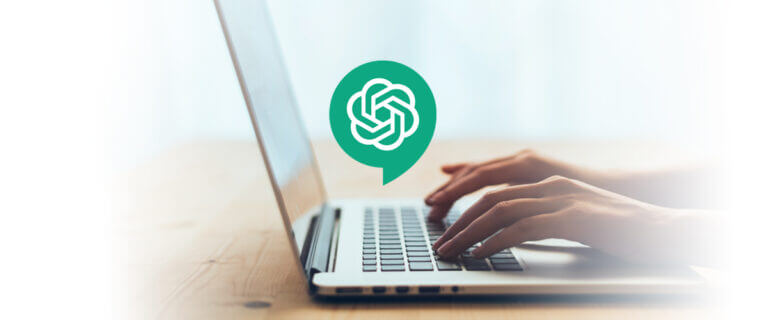PowerPoint is a great tool to convey important content and present data in a clear, compelling way. However, it’s easy to make mistakes if you don’t know how to make a good PowerPoint presentation.
How should you structure your presentation, and how do you keep your audience tuned in? The following guide on PowerPoint best practices covers everything from designing impactful slides to engaging presentation skills.
How can you effectively structure your PowerPoint presentation?
Before getting into the nitty-gritty of slide design, plan your presentation on a macro level and pay attention to structure. Unless your PowerPoint presentation only includes a few slides, it should cover five parts: introduction, outline, main content, summary, and conclusion.
Introduction
The introduction, which opens your presentation, should grab the audience’s attention. You can achieve this by inserting an interesting fact, statistic, or image that aligns with your topic.
Outline
An outline will tell your audience what they may expect from the next slides. It acts as a roadmap to your presentation and helps keep the audience focused. State your objectives and include a main menu.

Main content
That’s the meat and potatoes of your presentation. Here, you’ll cover all the points you mention in your outline. Depending on the presentation’s length, you can break this part into segments.
Transition slides
Your transition slides, or summary, will recap your presentation. This part should reinforce the main ideas and may reiterate some facts you want to highlight.
Conclusion
Conclude your presentation with a powerful fact or punchline that underlines your main message. Your first and last points will leave the strongest impression on your audience’s memory, so make your final slide count.
Designing visually engaging slides
Visual appeal is a big part of how to make a good PowerPoint presentation. An effective presentation will be eye-catching but not overbearing, with just enough detail to grab attention and a smooth, professional-looking layout. You should also give some thought to your color choice: going for the right colors will help you convey your message, set the proper tone, and reinforce your brand.
Selecting complementary colors and fonts
You need to ensure there’s enough contrast between the slide background and text. Choose dark text for a light background, and vice versa.
Go with bold, easily readable fonts, preferably sans-serif fonts like Arial or Helvetica, which are faster for the viewer’s eye to scan. Serif fonts like Times New Roman are appealing but may be less readable. Avoid fancy fonts like cursives.
Incorporating high-quality images and graphics
Creating engaging slides is easier when you use photographs, infographics, charts, vectors, and other visual elements. Images can call attention to an important point and make your slides more memorable.
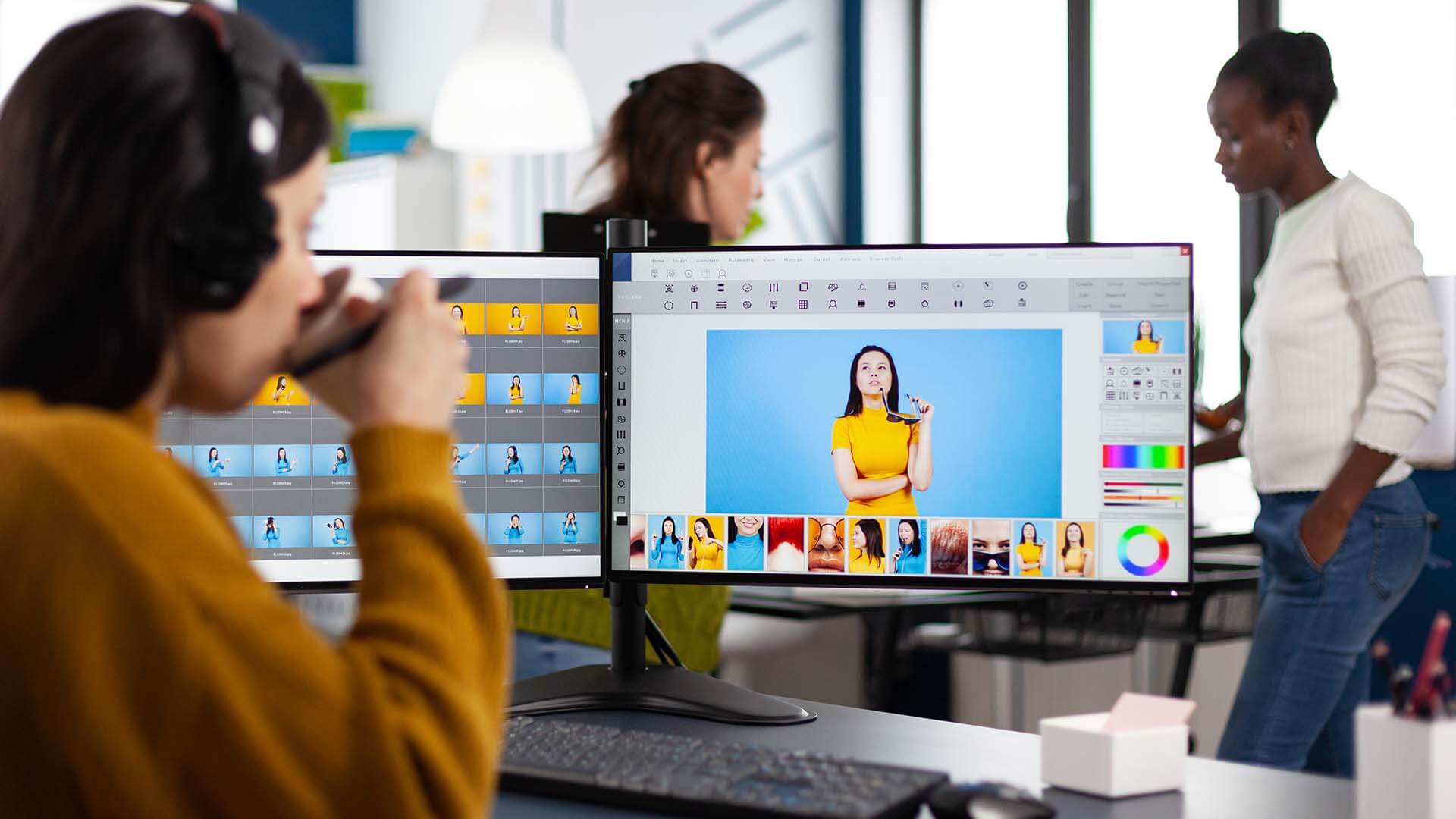
You can find a huge variety of royalty-free stock photos on sites like Pixabay, Pexels, and Unsplash. You may use images from these sites for commercial and non-commercial purposes. However, don’t overdo it, as too many graphics will make a slide busy and distract the viewers. Aim for one or two images per slide.
Ensuring consistent formatting and layouts
Your PowerPoint slides should look uniform throughout the presentation. This means sticking with a single background, font, and layout for all slides. You can do this easily by choosing a PowerPoint theme — that is, a predefined set of colors, layouts, and fonts that you apply to all slides. You can also customize themes or create your own.
Techniques to enhance slide readability
You want your slides to draw and keep the audience’s attention. Your slides should be highly readable, each delivering a single, clear, easy-to-understand point.
Keeping text concise and legible
A PowerPoint slide shouldn’t look like a page from a book. Shoot for a few bold, brief lines per slide and avoid long phrases. Of course, your topic may include a lot of depth and content, but avoid the temptation to cram too much into a single slide. Distill each point into a key takeaway you want your audience to remember.
Use large fonts to keep your text readable, especially for those far from the screen. Generally, we recommend a minimum font size of 30 points.
Using bullet points and lists effectively
Lists and bullet points work great for PowerPoint slides. Use the same font size and color for bullet lists as for the rest of the text and the same alignment for all the lists in your presentation. Additionally, ensure all points in a list are using a single grammatical form (e.g., if you begin with “reduce costs,” follow with “rethink budget” rather than “rethinking budget”).
Your bullet lists should include between two and seven items. An excessively long list will be hard to remember.
Employing proper spacing and alignment
Ensure even, visually appealing spacing for text and objects on your slide. You should provide enough space for each item to help it stand out. If you feel like you’re running out of space, consider whether an element might go better on the next slide or whether it’s even necessary to include it at all.
Utilizing multimedia elements
You can also use various multimedia elements for a more interactive, engaging presentation. Video and audio clips, animations, and transition effects can help keep your audience interested and highlight crucial points.
Incorporating videos and audio clips
PowerPoint supports multiple audio and video file formats. It’s easy enough to add audio or video to your presentation, but don’t go overboard with it. Aim for short clips that are highly relevant to your presentation’s main points.
Strategically, it may be better to insert audio and video clips toward the middle of your presentation when some of your audience may begin feeling distracted.
Inserting animations and transitions
Animation applies a special effect to an element in your slide, like a line of text or an image. A transition is the effect your audience will see as you move from one slide to the next. Animations and transitions add interest to your PowerPoint presentation.
For example, you may choose items in a bullet list to appear line by line so that your audience focuses on one point at a time. You can also add a visual and/or sound effect to enhance the transition to a new slide.
Tastefully integrating interactive elements for engagement
Multimedia and animation can make a PowerPoint presentation much more fun, but using these elements sparingly and tastefully is important. You don’t want too much flashing, bouncing, or noise in your presentation since these can look crass and divert attention from your main point. Don’t let animations and effects get in the way of your presentation’s flow.
Best practices for slide backgrounds
Choosing a background for your PowerPoint slides may seem trivial, but it’s one of the most important presentation design tips. Your background will influence your presentation’s overall look and the audience’s experience.
Avoiding distracting backgrounds
Some PowerPoint backgrounds are pretty but too detailed, which can distract your viewers from the content of your presentation. Choosing between two extremes, a completely plain background is better than an overly busy one.
If you pick a photo for a slide background, make sure it has enough space to accommodate text or other details you want to include in the slide.
Using subtle textures or gradients for depth
It’s best to choose a toned-down, non-intrusive background that doesn’t take away from your presentation’s main elements. You can achieve a professional look with subtle textures or soft gradients.
Ensuring contrast between text and background
Go for a background of consistent tones, whether light or dark. Otherwise, your slides may not provide enough contrast for certain portions of text. When using a photo for background, choose a low-contrast one so the text will pop: white text over a dark image or dark text over a light-toned image.
Effective use of charts and graphs
Charts and graphs are extremely useful when you need to include statistics in your PowerPoint presentation. They’re more attractive than tables and will grab your audience’s attention more effectively. However, don’t overload your slides; ideally, include one chart or graph per slide.
Choosing the right type
Choose your type of chart or graph depending on the variables you need to show. For example, pie charts work great if you want to illustrate market segments or demographics, while line or column charts are better for showing change over time. Scatter plots are helpful if you need to present a lot of data at once.
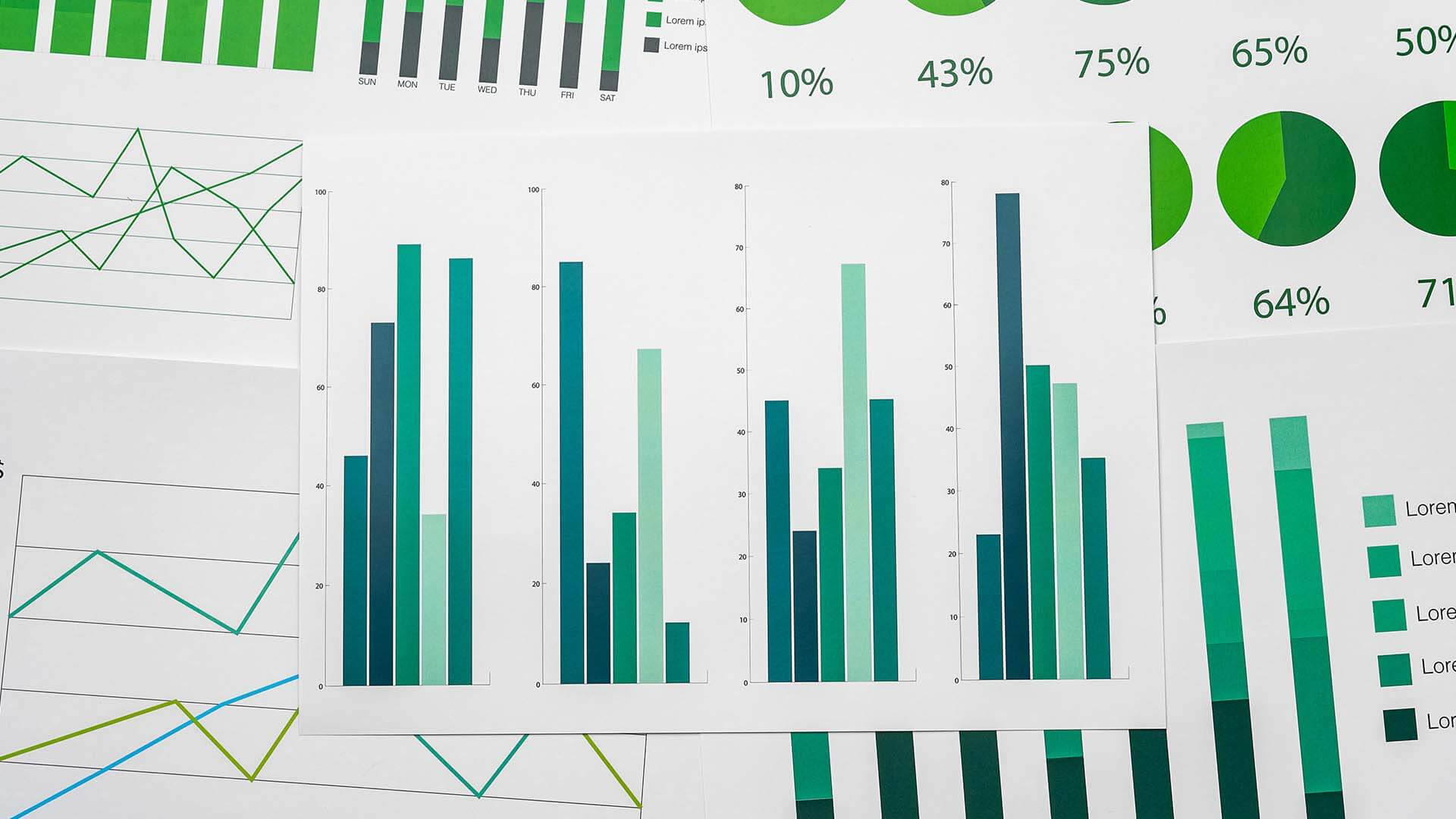
Simplifying complex data
If you have a lot of data, be picky with what you include in a chart or graph. A pie chart will be easier to understand if it contains three rather than ten segments.
Labeling axes and data points clearly
Mark your charts and graphs clearly so it’s easy for the audience to read them. For example, in a line chart, include a label next to each line, not just under the chart.
Utilizing animations and transitions
As we’ve already mentioned, animations and transitions can enhance your presentation. Just use them sparingly and consistently to avoid overwhelming your viewers.
Emphasizing key points with animations
Animations work great for underlining the key points in your presentation. For instance, you can make your most important line of text appear, fly in, or zoom in to highlight the message.
Creating smooth flow with transitions
Steer clear of excessively flashy transitions that might steal attention away from your content. The presentation will look more professional with basic fade or push effects.
Avoiding excessive use of animations
Animations are cool, but your audience will get tired of them if you use them on every object. Reserve animations to stress important points or stats.
Maintaining consistency
As you learn how to make a good PowerPoint presentation, remember consistency. Your presentation should maintain a uniform, cohesive look throughout. Two possible exceptions are the introduction and conclusion slides, which may stand out from others without creating a jarring effect.
Establishing a style guide for fonts, colors, and formatting
If your team makes a lot of presentations, it will look more professional if everyone sticks to a detailed style guide. Make sure everyone uses the same template, colors, and fonts.
The style and color palette of your PowerPoint presentations should also resonate with your brand image. Always include your brand name, logo, and the same colors you use on your website and promotional materials.
Reviewing and editing for coherence and uniformity
When you finish making your PowerPoint presentation, revise and edit it. Check for blips like misaligned text or objects, slides that are too packed with information, and hard-to-read fonts. It can also be helpful to test-run your presentation with trusted people, like your team members, before showing it to the target audience.
Integration of data and statistics
Like all other elements, statistics and data should complement your presentation, not overwhelm it. Statistics can illustrate your points, but a PowerPoint presentation shouldn’t be an endless string of charts, graphs, and tables.
Presenting data clearly and understandably
Show your table or chart to someone who isn’t an expert on your presentation’s topic. Can they understand the information at a glance? If not, you might want to rethink the way you present it. Showing the bigger picture may be more important than including exact numbers. You can also mix and match how you show data, like a pie chart on one slide and a column chart on the other.
Using visual aids to illustrate trends
Line and bar graphs are two highly effective ways to show changes over time. Just make sure you label the X and Y axes and the lines or bars clearly.
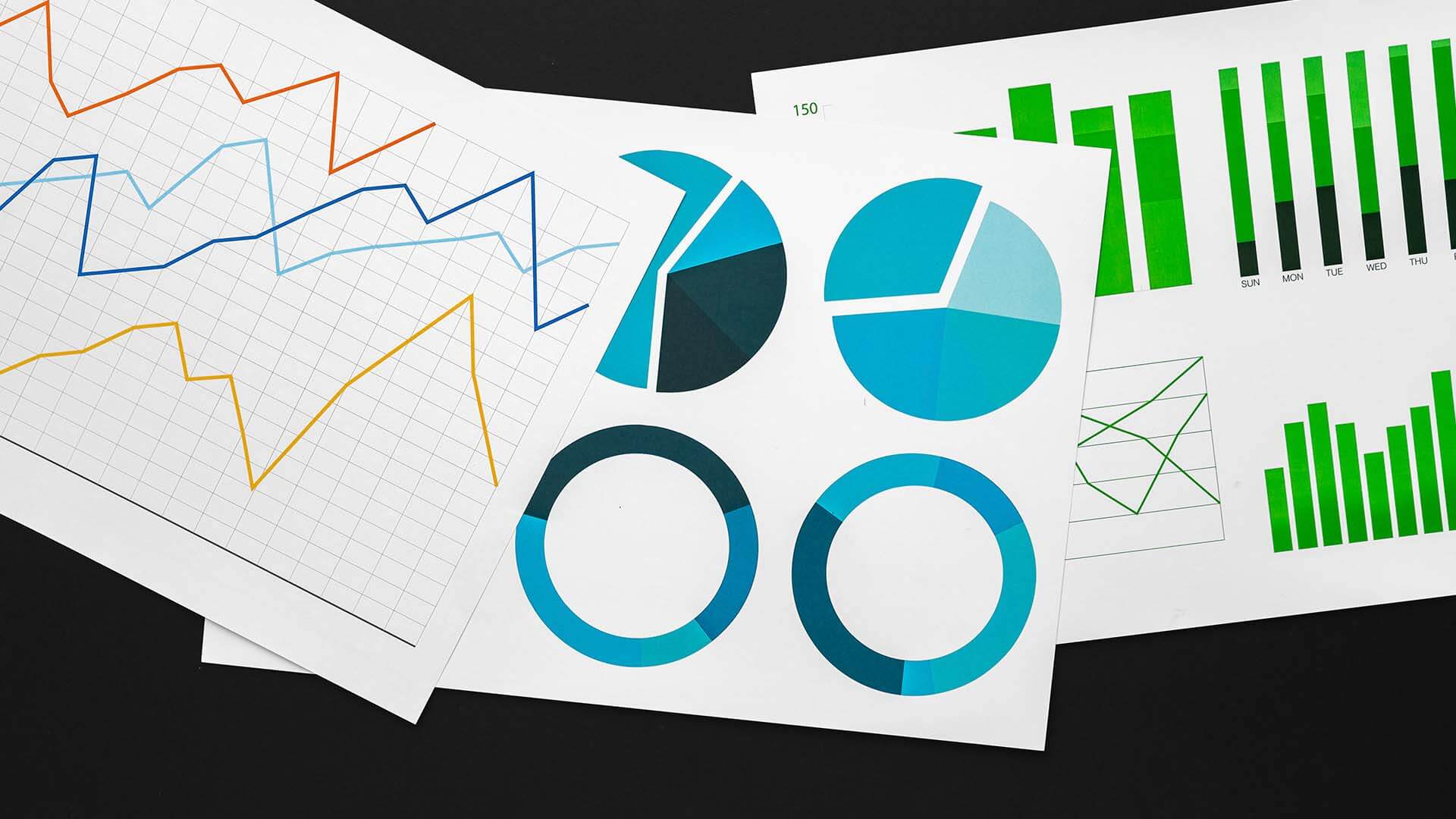
Providing context and explanations for data
Charts and tables should always pair with context: “These changes in numbers over the past decade show us that more consumers now prefer X.” Sum up your stats with a single, clear line of text conveying an important idea.
Common mistakes to avoid
Many people put a lot of time into learning how to make a good PowerPoint presentation, only to let annoying details get in the way of their message. Avoid these mistakes to ensure your presentation flows perfectly.
Overloading slides with text
A slide with too much text will appear too busy, and your audience will be less likely to absorb your core message. If you can’t sum up the necessary information in three to six lines of large-font text, it might be better to break it into two slides.
Your presentation doesn’t have to include every detail about the topic. A slide should recap the core points, and you may cover the rest verbally and/or add notes to your slides.
Ignoring design principles
Busy backgrounds, too many flashy animations, bunched-up images, and not enough space can all detract from your message and make your presentation look unprofessional. In PowerPoint presentations, less is more: Go for cleaner designs, simpler fonts, and fewer objects and effects.
Reading from slides
Your narration should always add value to your slides. Your viewers will read what you’ve included in the slide, so there’s no need to repeat it verbatim. Rather, elaborate on what your audience sees and explain charts and stats.
For example, if your slide includes a pie chart that specifies profit margins by product, voicing the numbers is superfluous. Instead, make a point: “As you can see, product X delivers the highest profit margin for our company. The next slides will explain how this connects with production and marketing costs.”
Poor preparation and pacing
You only have so much time for your presentation, so consider how much information you can realistically give without rushing through slides. On average, you’ll need about two minutes per slide, and you might also want to leave time for questions.

Some slides may take more time to explain than others but always stay on schedule. If you spend half of your time on the introduction, you’ll find yourself rushing through the main points before your audience can take them in. Keep an eye on a watch or a timer to avoid overrunning your allotted time.
Ignoring audience engagement
Even the most professionally designed, smoothly delivered presentation can fail unless you pay attention to your audience. Are people tuning out? Go back to your previous point and ask whether anyone needs extra clarification. Does someone want to ask a question? Either stop and quickly answer it or say you’ll give time for questions when you finish a section.
Pay attention to your listeners’ body language. If you notice people looking disengaged or covertly pulling out their phones, pull them back in. Show a video, tell a real-life story, or ask your audience a question.
Final thoughts
When asking how to make a good PowerPoint presentation, you must consider everything from fonts and backgrounds to an alignment with your brand image. You should also take care to keep your audience engaged and give them enough time for each slide. We hope our tips help you create an effective PowerPoint presentation that checks all the right boxes. Thank you for reading, and have a great rest of your day!