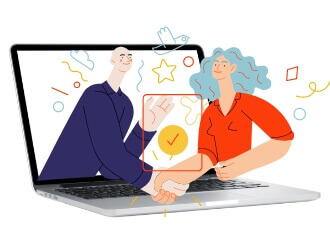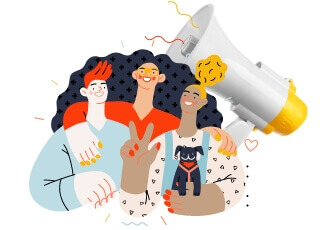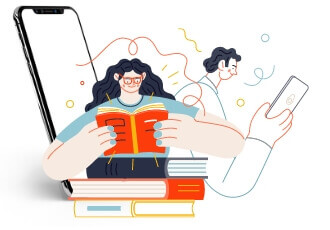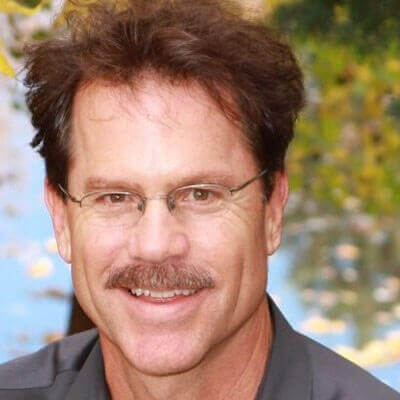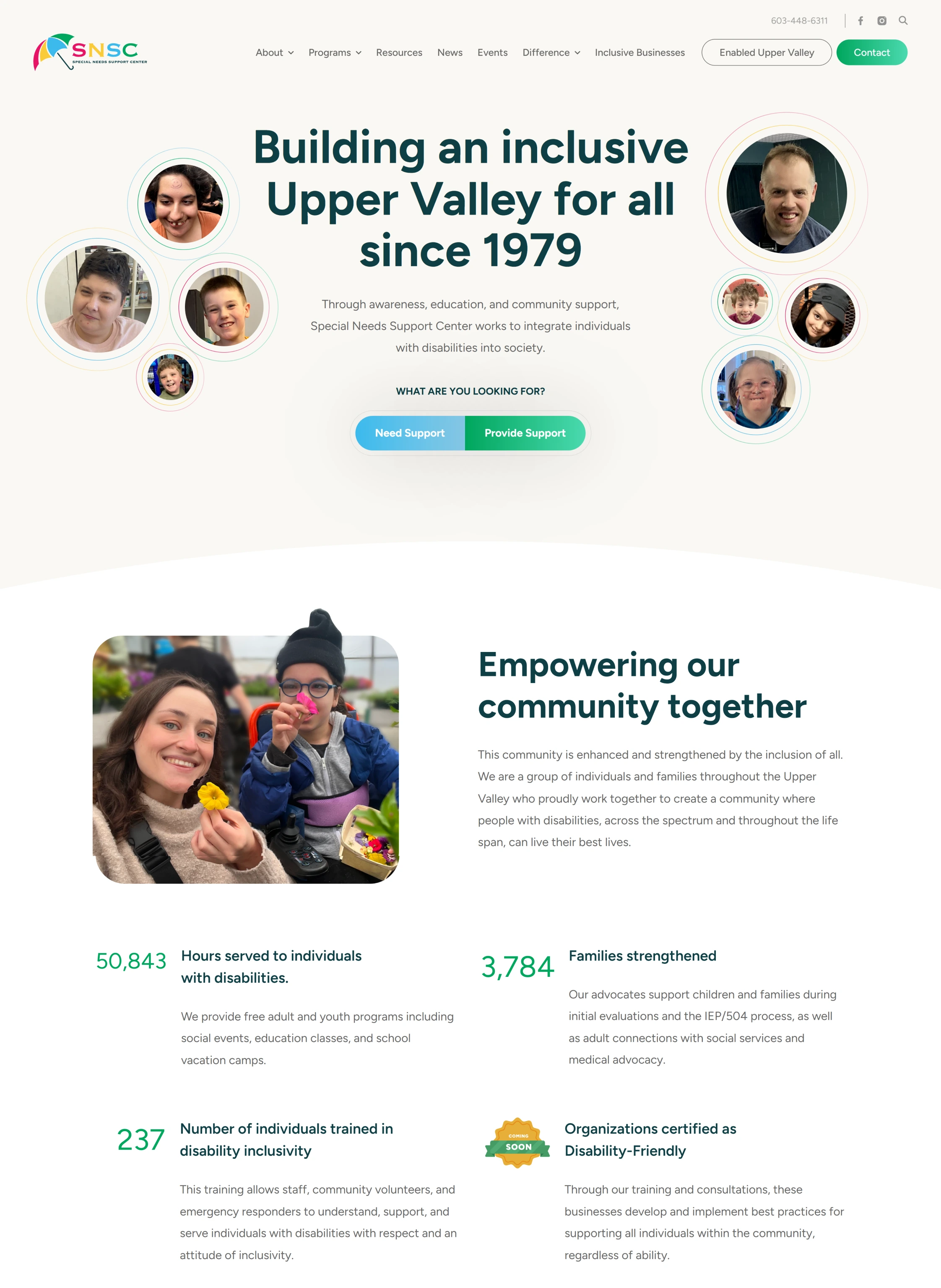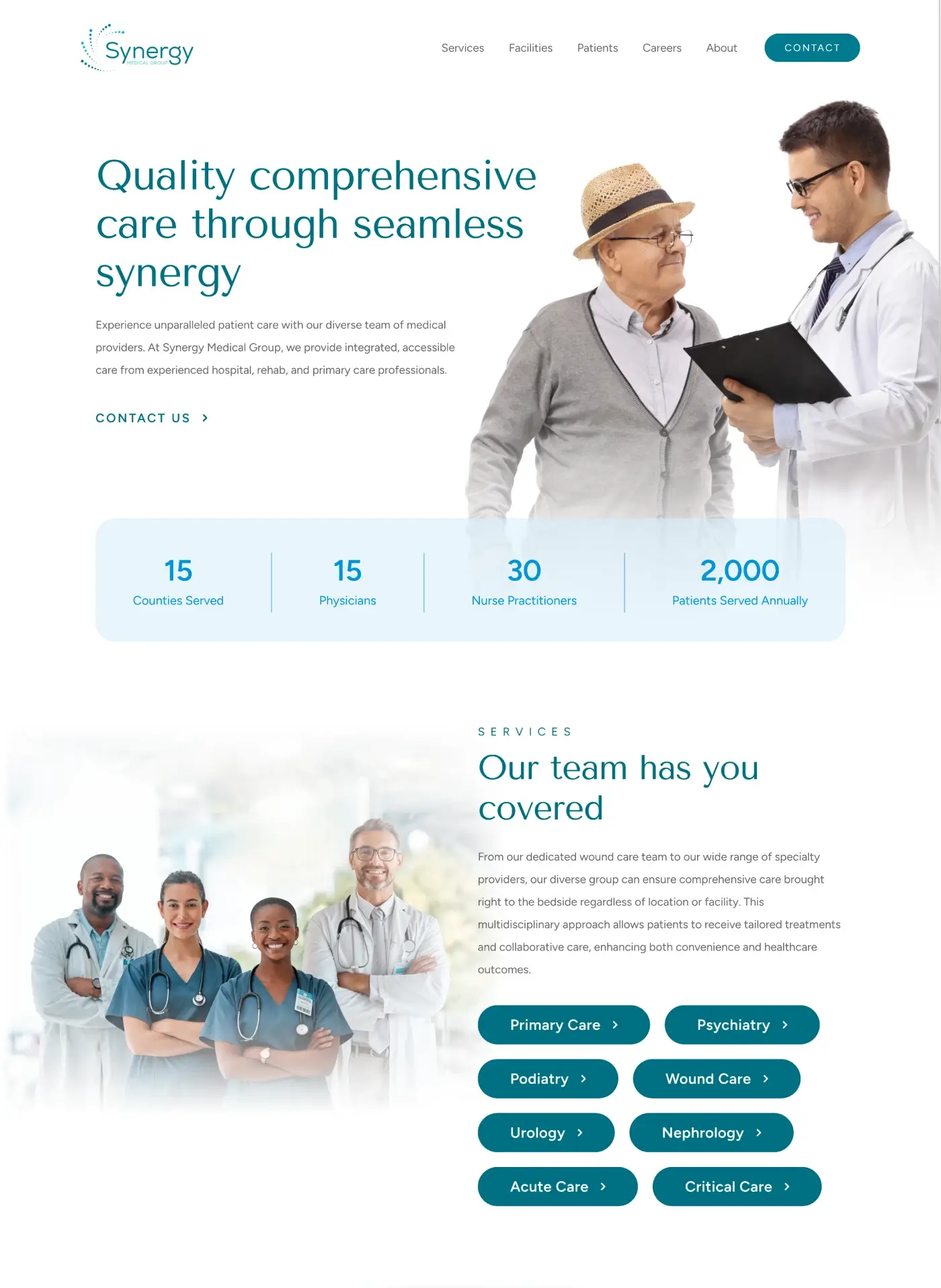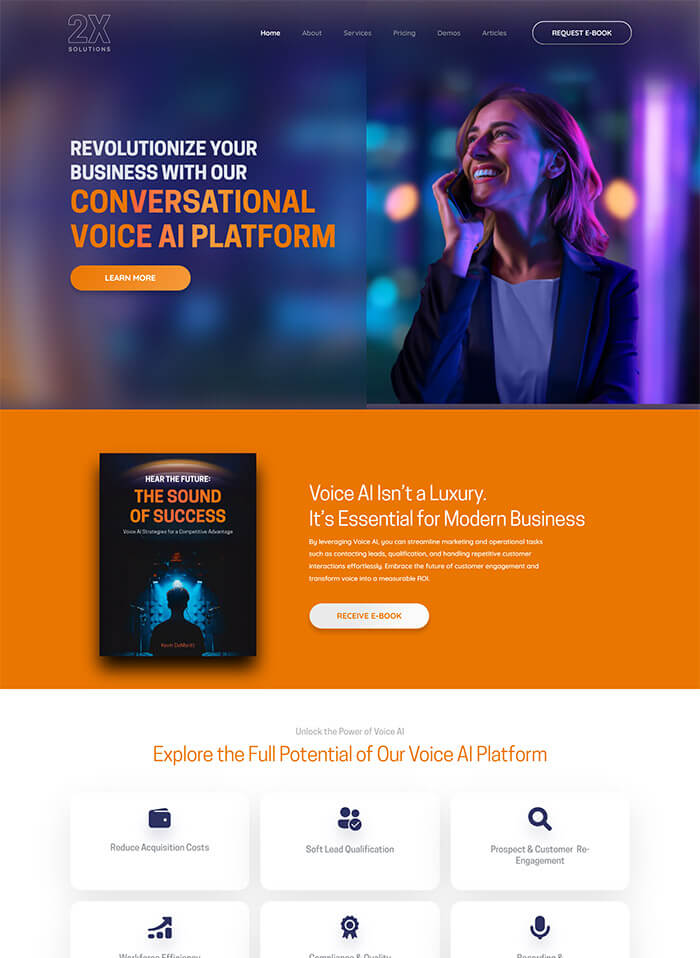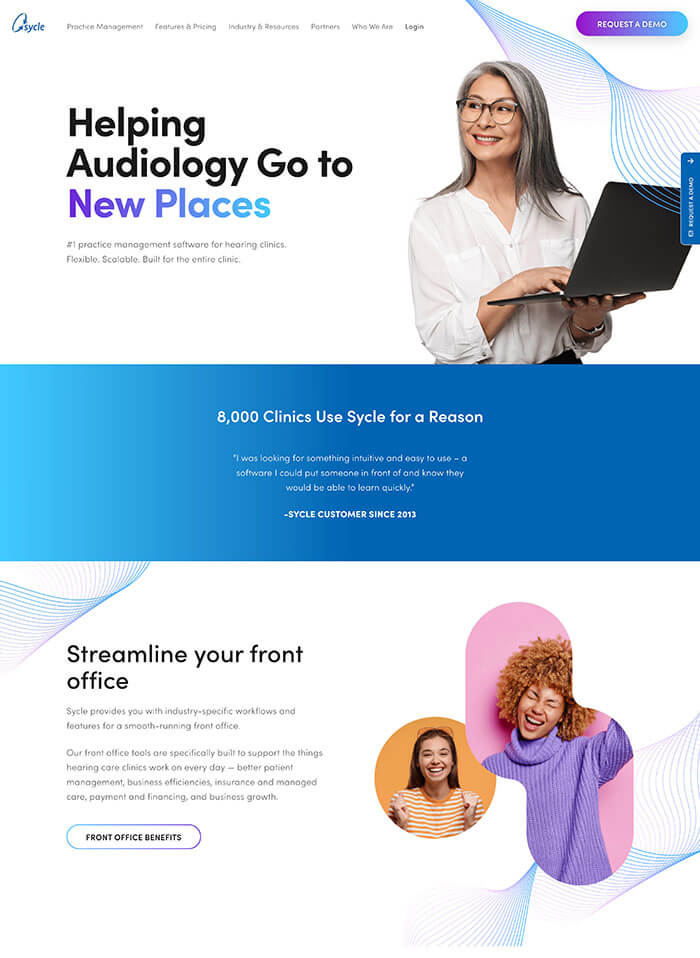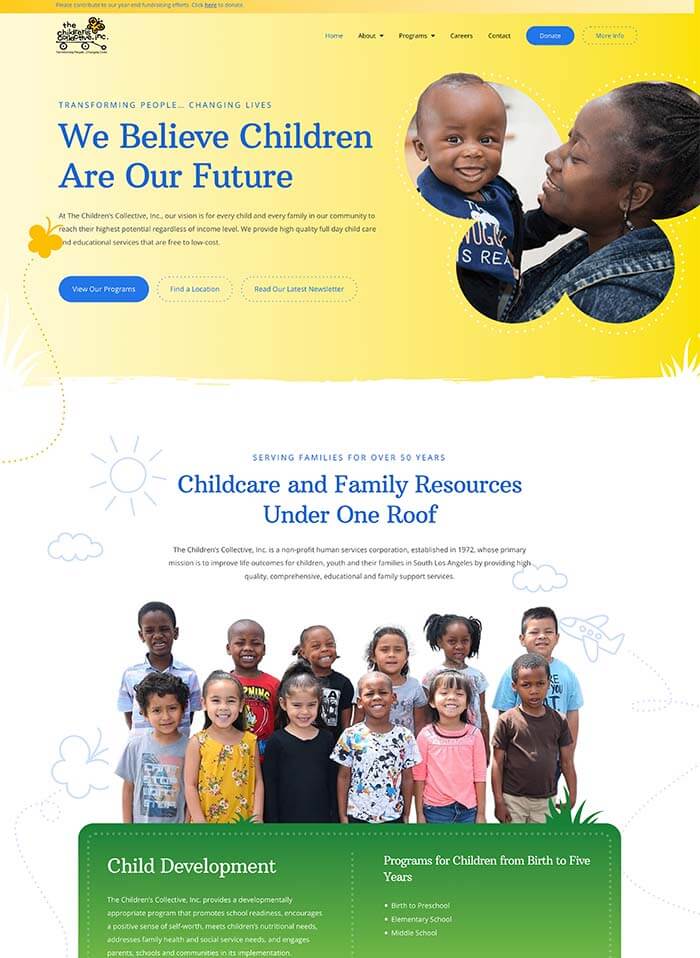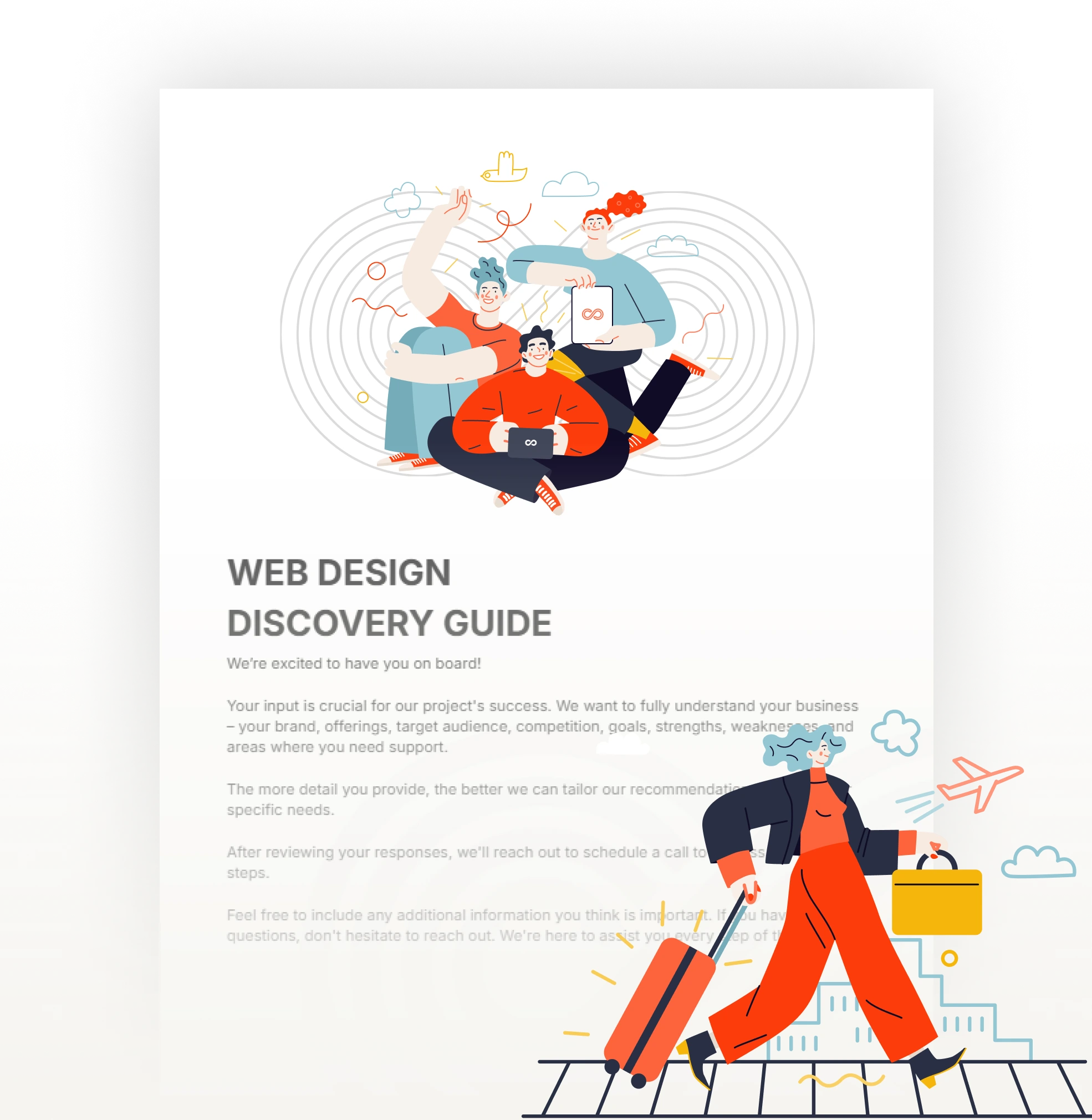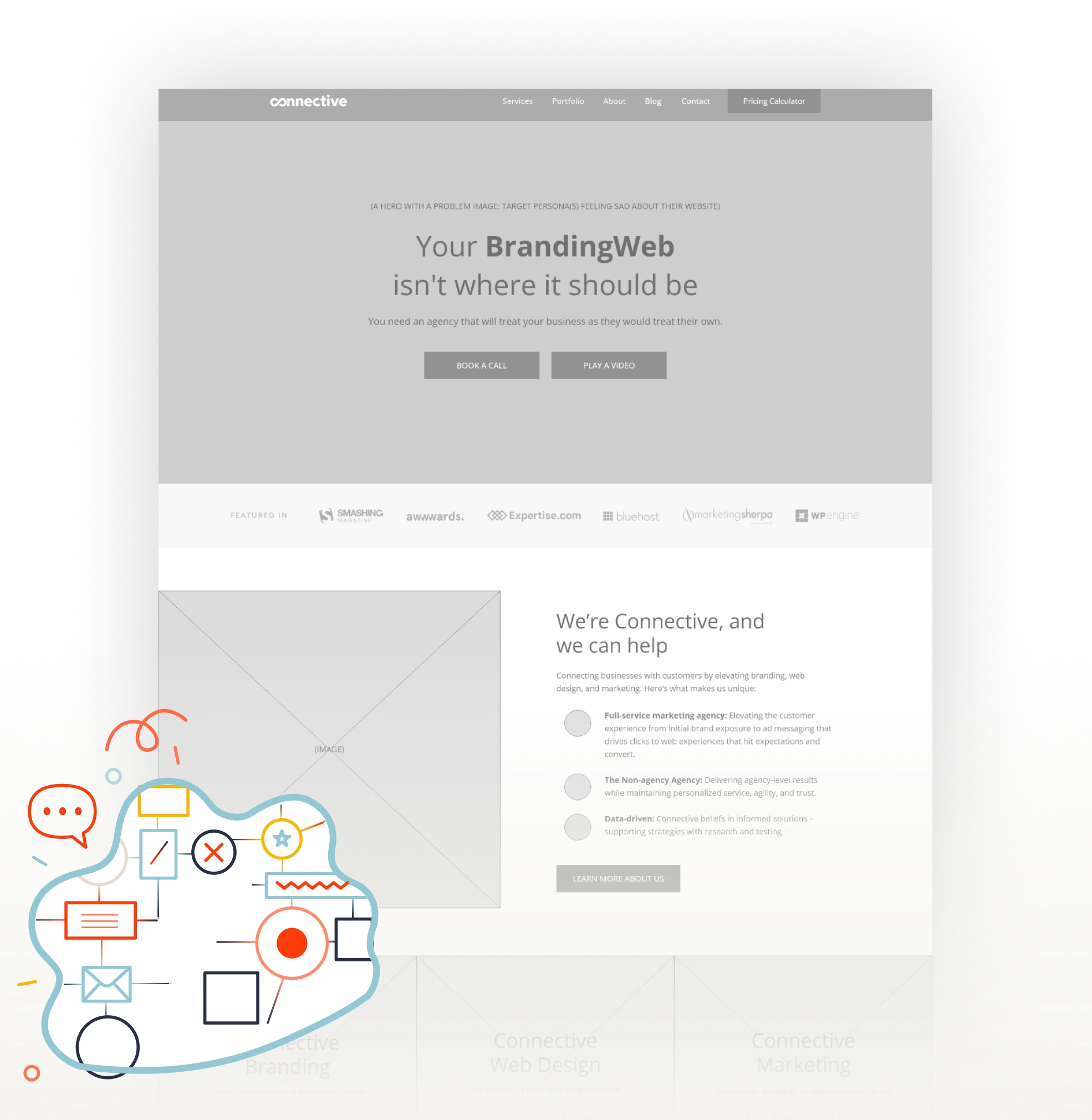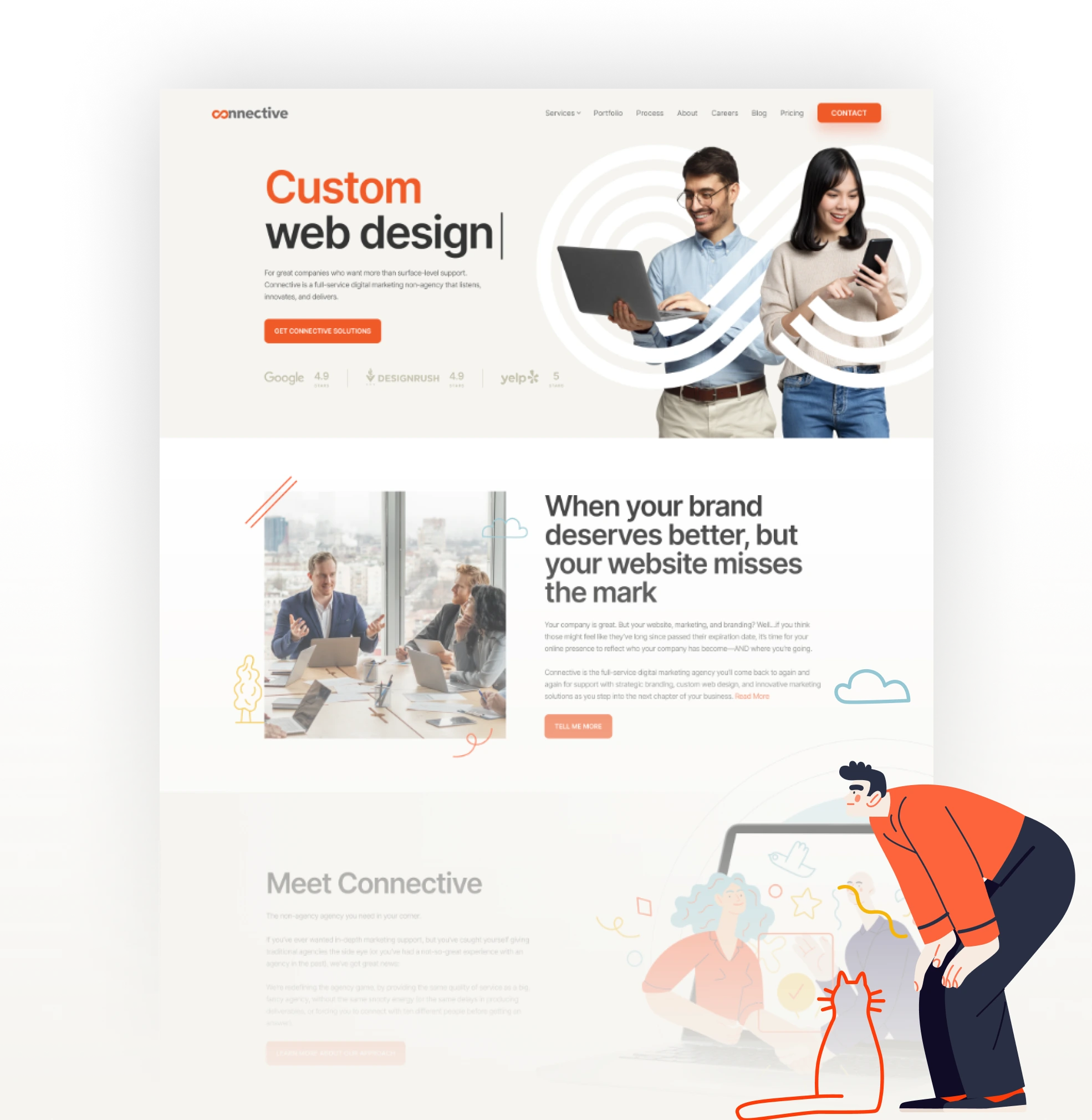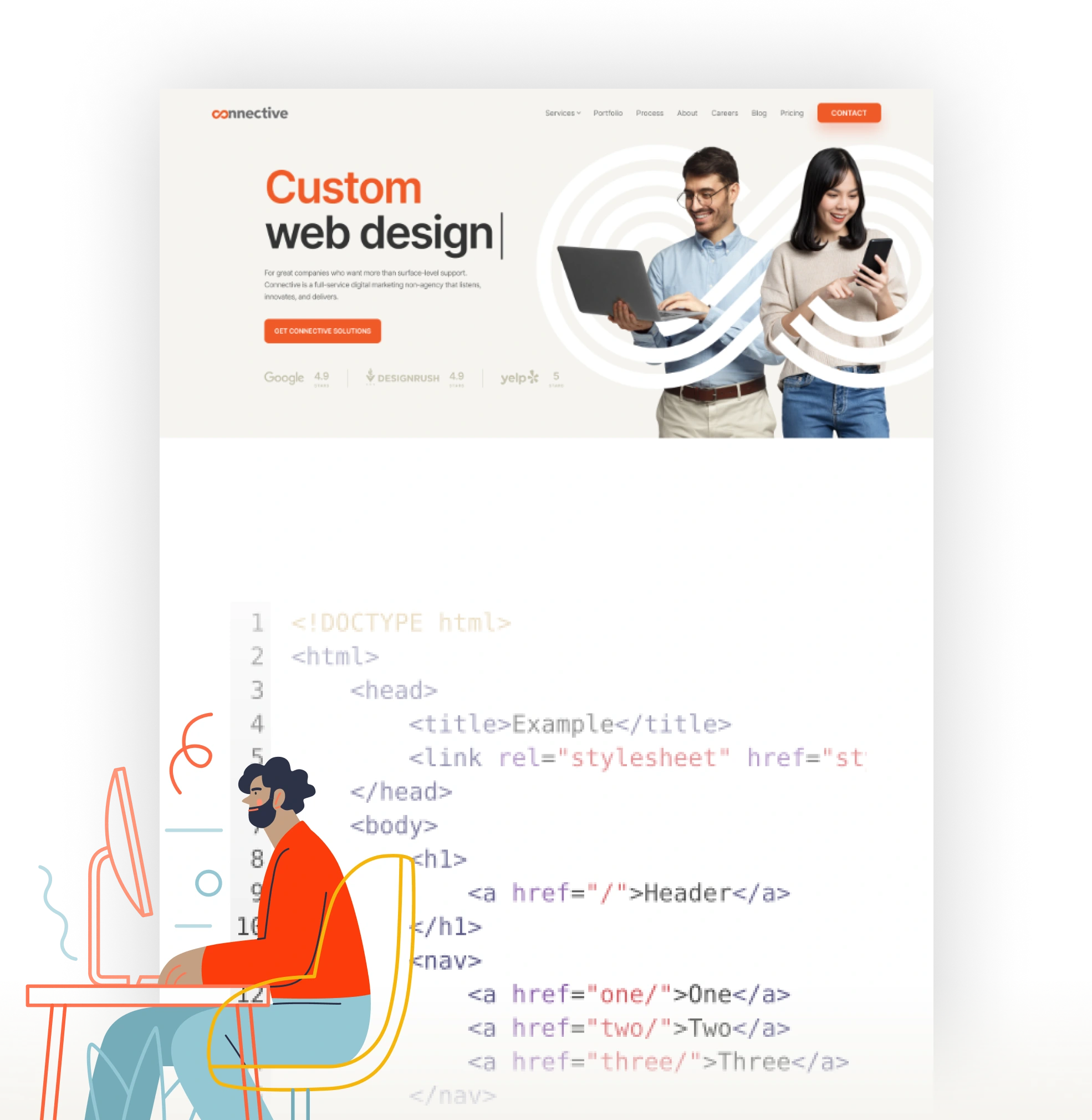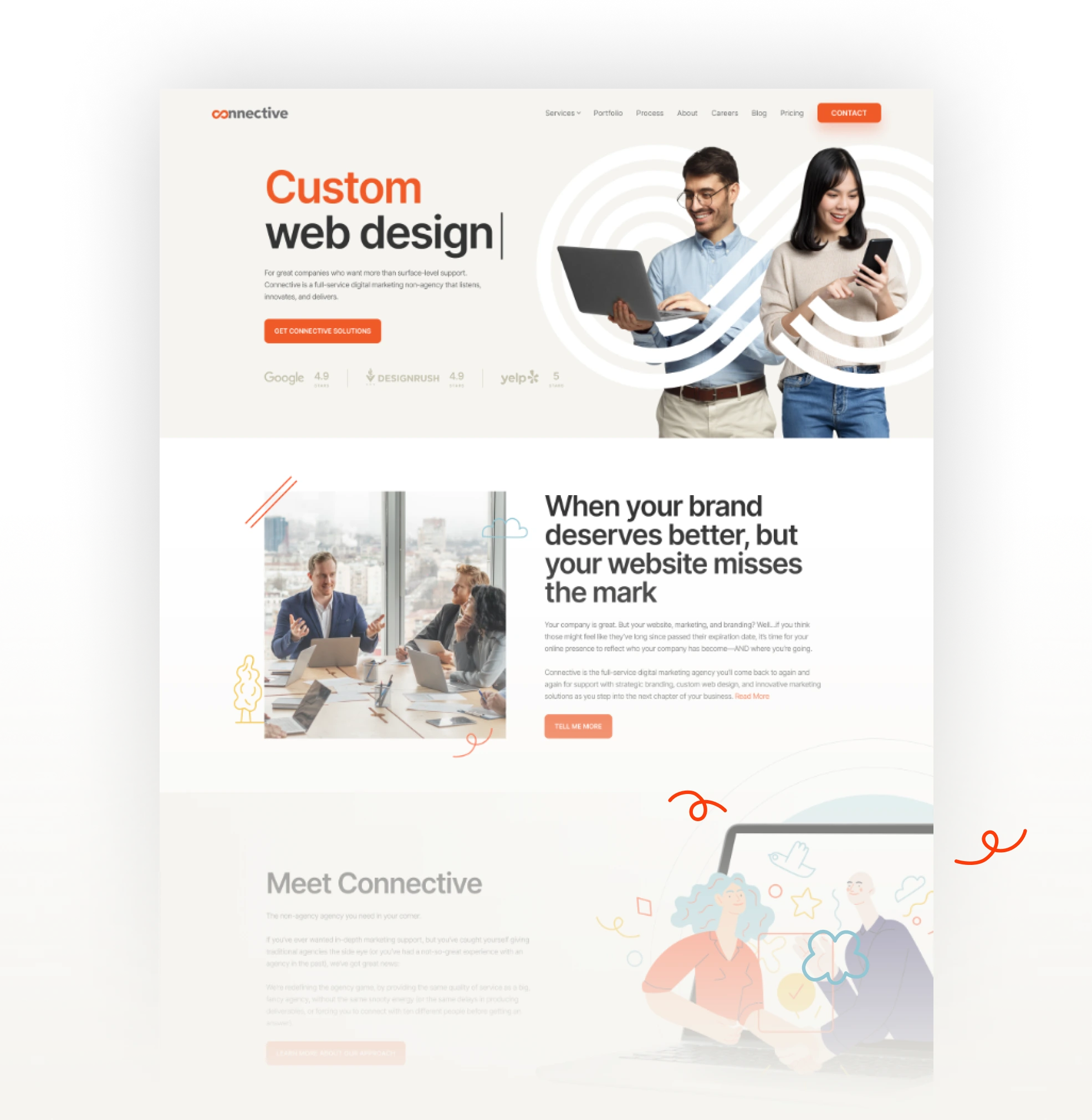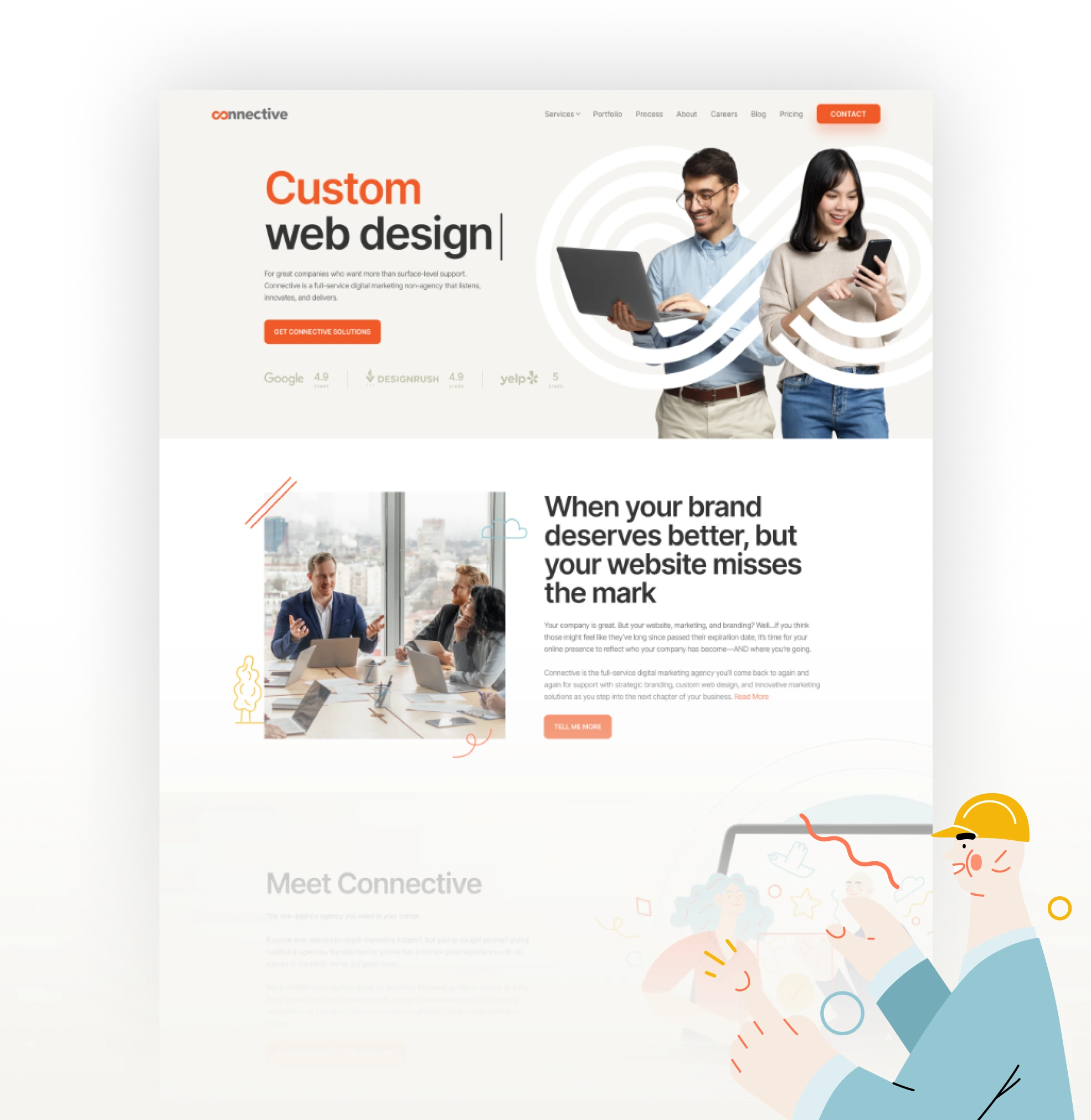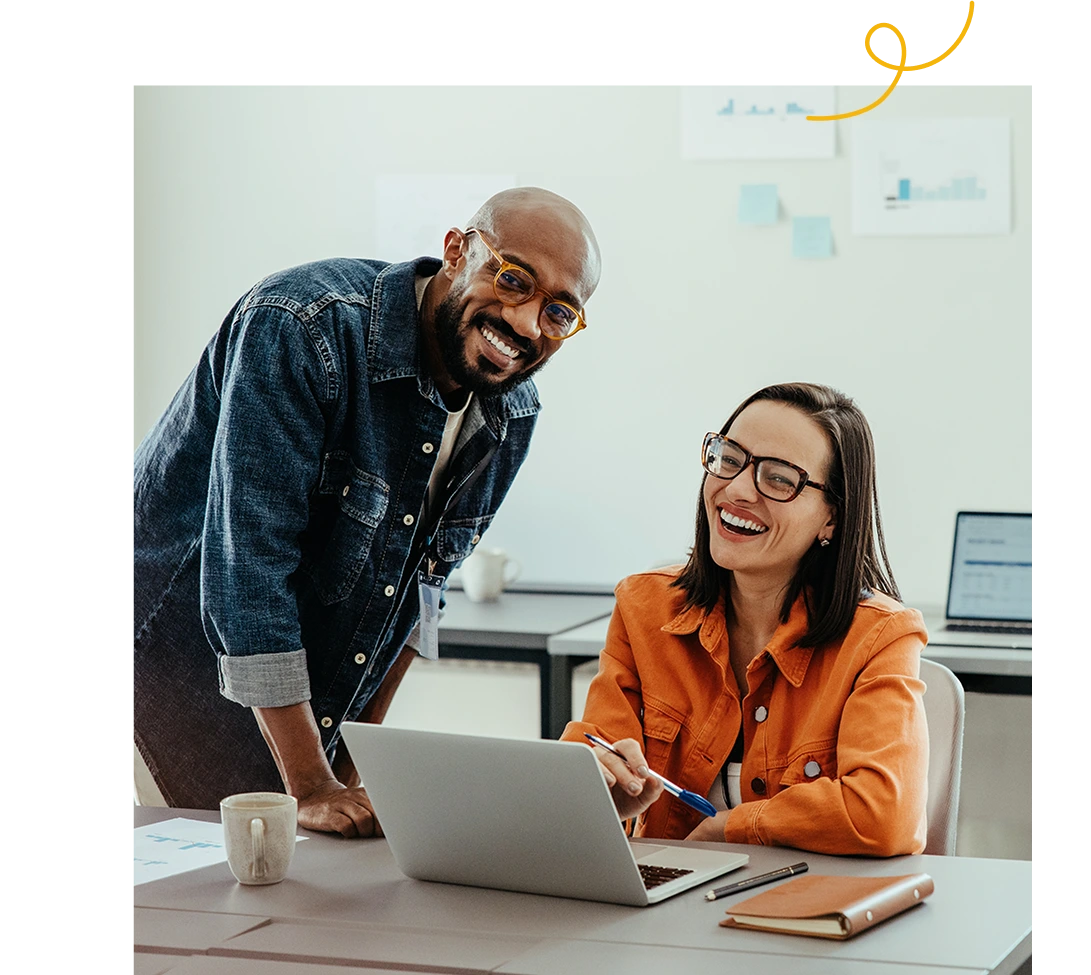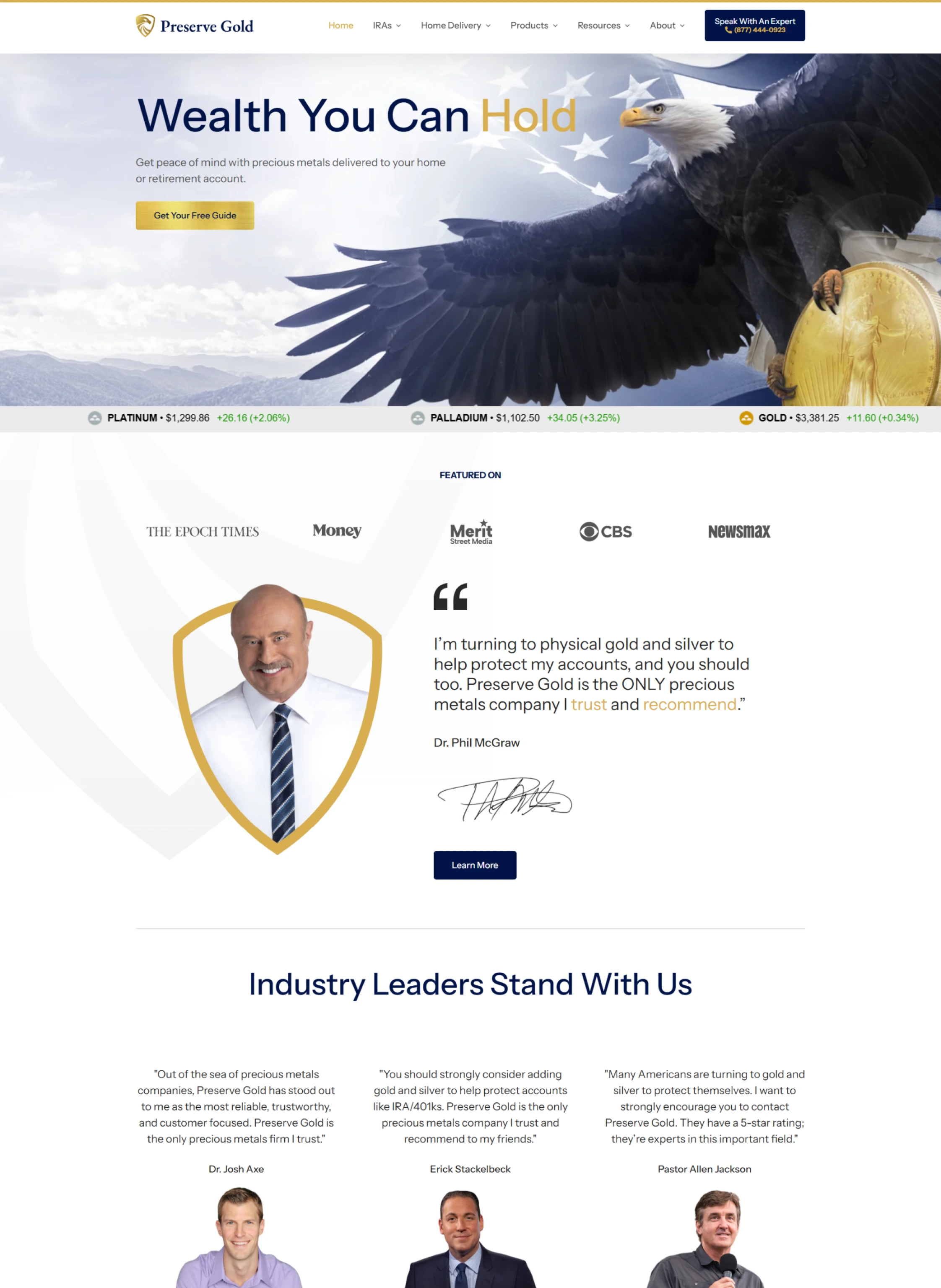
Have a Project in Mind?
Connect with one of our marketing experts to strategize how to make you successful online.
Contact Us-
Development
- Ecommerce
- Web Development
- Responsive Web Design
- Website Security
- Website Updates
- WordPress
-
And more

- We’re all in on your growth. Explore all of our services.